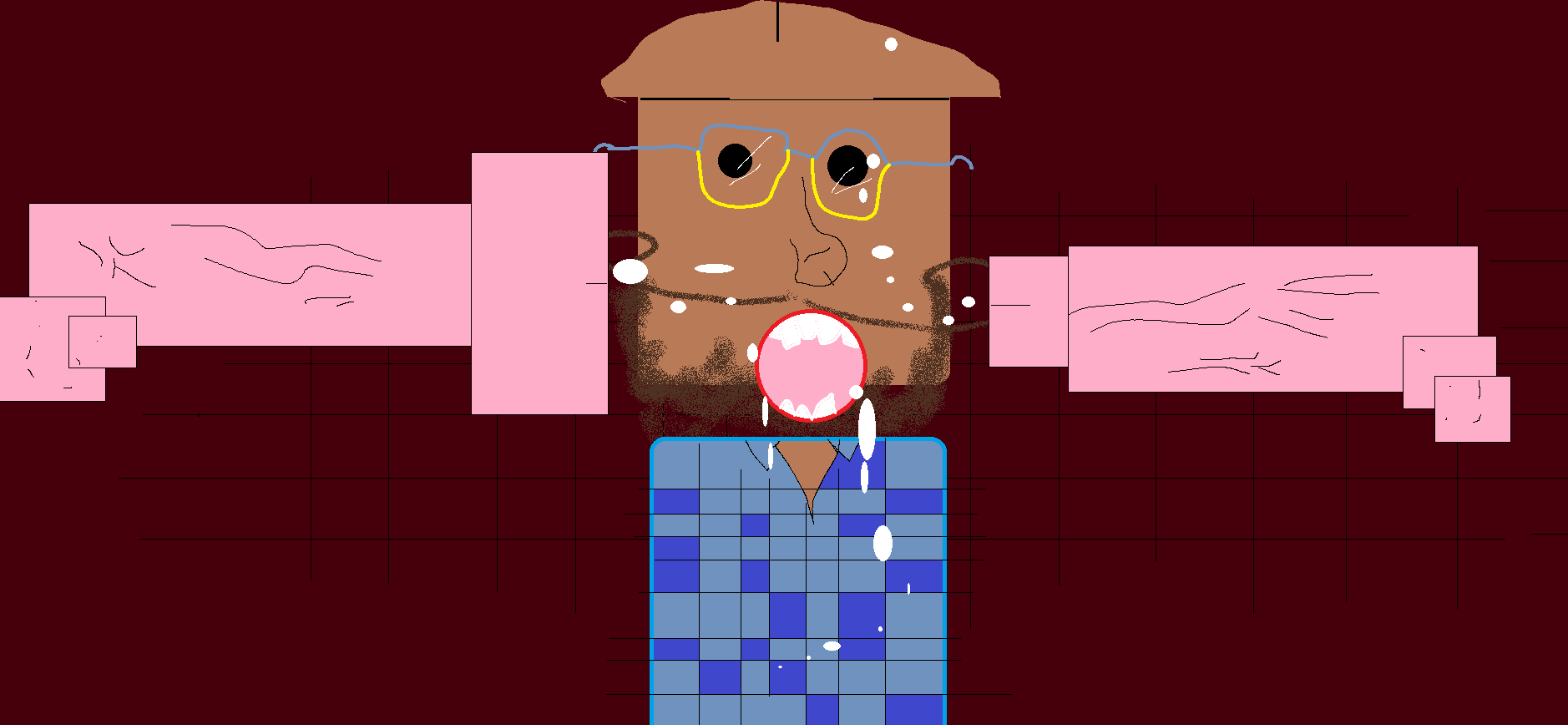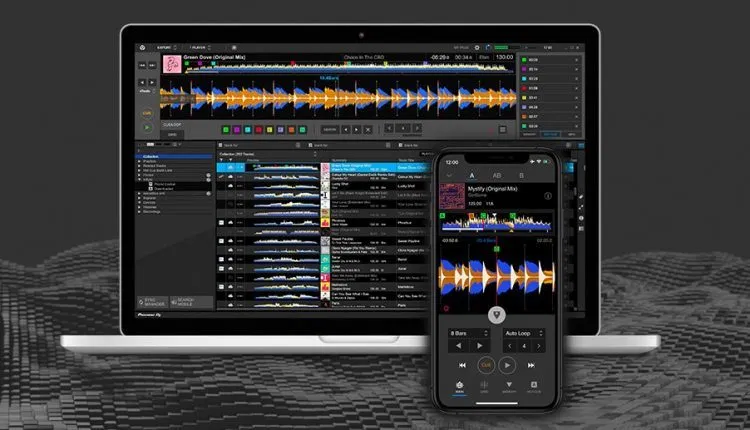-
Posts
33,134 -
Joined
-
Last visited
-
Days Won
53
Content Type
Profiles
Forums
Events
Everything posted by Cupe
-
Scottie found this dope solution. https://cytu.be/r/ausdjforums Basically you can add any linsk to mixes and it plays and keeps the sync so you can join and leave whenever and be in the same spot as everyone else. Good for FNCP and should work for streams too. TUNE IN
-
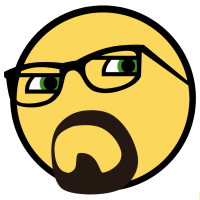
Mixcloud Launches A DJ Live Streaming Platform With Copyright Figured Out
Cupe replied to Cupe's topic in DJ Headquarters
Probably be better to stop paying $100+ on Soundcloud and do this if everyone was gonna have a DJ. -
Yeah we trying to keep it alive since a lot of users stopped returning because they spend their lives on social media instead. ADJF will never die.
-
In the last two weeks, the world has seen a massive increase in the amount of DJ sets streamed to the internet. With clubs across the world shuttering their doors and artists staying home, many have taken to sharing their own creative expressions via livestream. Before you dive into streaming DJ sets, make sure you have the best setup for a quality stream. Let’s tackle what that means: from software and devices to streaming platforms, audio, video, and your internet connection. Meet Your New Best Friend: OBS No, seriously. First things first: download OBS, or Open Broadcaster Software, onto your preferred streaming device (you should probably use your laptop—more on that later). It’s a free, open-source program up for grabs for Windows, mac and even Linux. This is your end-all, be-all tool for streaming – it offers high-quality, real-time video and audio streaming. You can set up and test your audio and video here before pushing it out to the platform of your choice, and it keeps things running smoothly without needing to stream to a platform directly. For what it’s worth, it’s also sponsored by some of the streaming giants out there – Twitch and Facebook – who’ve supported OBS’ growth and clearly see the worth in using it. Here’s a quick how-to on setting OBS up. We actually got popular streaming Twitch DJ Cutman to make a complete video guide to getting started using OBS and Twitch to stream DJ sets – and it all still applies: Where to Stream + Copyright Issues This is one of the biggest things people ask DJTT every day: what platform should I stream DJ sets on? Here’s a quick overview – remember, things change in this world all the time. Twitch.tv: Probably one of the most popular streaming networks. Incredibly consistent, tried, and tested by uncountable video game streams that has proven to be useful for more things than just gaming. I’ve seen quite a few artists use Facebook Live as an initial platform to direct their friends to their Twitch for an uninterrupted stream (more on that below) – a great funnel to drive more friends who are unfamiliar with the platform to try it out. Plus, signing up is quick and free if you haven’t done it yet. Instagram: Reliable, consistent streaming – but only from apps (iOS and Android), no desktop streaming easily accessible (see “Streaming To Instagram” below). Subject to copyright takedowns afterwards. Videos stay on your story for 24 hours post-stream. This is where a lot of people naturally are, and livestreams show up at the front of everyone’s story list. Some big DJs have had 100k+ people streams this weekend on Instagram. One downside: people tend to not stick around as long, since they’re usually swiping through the app as one does. Facebook: For many DJs, Facebook has a similarly sized built-in audience as Instagram. The challenge. Seeing as its arguably the most popular social media platform out there, it also tends to grab your videos a ton of attention from your immediate friends. Facebook Live works in your favor algorithmically to get eyes—it sends a notification to friends when you’re live—but it comes with a swath of consistent copyright issues (assuming you’re playing released music that you bought somewhere). Their stream will cut you off once their AI detects a copyrighted track, and then you’ll have to re-start another stream if you want to keep playing (and again, and again). It’s a regular occurrence in my newsfeed. YouTube: Also risky with copyright issues similar to Facebook, with seemingly higher stakes. If you get 3 copyright strikes, they’ll terminate your account. Plus, depending on your followers and streaming setup, you can also only do it via laptop—mobile streaming is reserved for users with more than 1,000 subscribers. Probably worth sticking with one of the others or just using this as a secondary platform. Zoom: We previously wouldn’t have considered this a live streaming service, but DJs around the world are using this tool to have massive dance parties where you can see the entire crowd. Watch the clip below from Gardens of Babylon’s 900+ person stream to get a sense of what’s possible. No copyright restrictions, audio quality seems to be a bit more mediocre (so we’ve seen a few streams run a Zoom call alongside another service), no recordings saved afterwards unless you record it yourself and post it to another service. Pro-tip for Zoom: you can get better audio with the “Preserve Original Sound” setting – this removes a lot of the compression and auto-ducking that the app does. Streaming To Multiple Services My friend Clark streaming from his front porch on Twitch and Facebook using Restream.io There’s clear advantages to each of the services mentioned above. So why not consider streaming to more than one concurrently? You could do this from your computer, but bandwidth will quickly become an issue. The best service I’ve found to stream to more than one platform concurrently is Restream.io. It’s a free/paid service — you can stream to 30+ platforms for free, with a limit of one channel per platform. It’s worth paying the $16/month if you want to stream to a Facebook page (like your DJ page), or to multiple channels per platform. Castr is another option that lets you stream simultaneously, though it doesn’t offer a free option like Restream does. A $9.99/month membership gets you five social platforms and one Facebook page or profile (keep in mind, that means you could stream to your DJ page but not your personal page, or vice versa). Streaming From iOS Devices If you’re looking to stream from your iPhone, iPad, or other iOS device, it’s worth looking into a solid livestream production app like Wirecast Go. It can stream out to most platforms except for Facebook – but Twitch, YouTube or Periscope will work – and it’s a quick $5.99. Using an iOS device to stream isn’t the best way to run a high-quality stream, so stick with a laptop if you can. We’d mostly recommend running with this if it’s a last resort. You’ll need a laptop’s processing power to keep things running smoothly and run proper audio and video. I’ve noticed that trying to stream on my iPhone and do literally anything else, results in everything freezing and/or glitching. Plus, you may end up with potato-quality video depending on your device model. Live Streaming DJ Sets To Instagram Instagram is fickle – they consistently work hard make sure that content is authentic and not spammy, and as a result there are more restrictions on the source of content you upload. This comes into play when thinking about streaming DJ sets to Instagram because it is not an option in Restream and doesn’t provide options for OBS support by default. We’ve found two decent options: Stream a second stream on a mobile device: Lots of streams in the last few weeks have taken this approach – using a second device to make a secondary stream. The issue is often audio – most people don’t have a second audio device to route good DJ audio into their iOS / Android device. Use Yellow Duck: Yellow Duck is a free software tool designed to get a streamkey and RTMP URL from your Instagram account. It works well, and is the best workaround we’ve found so far. The Most Important Part: Good Audio This is essential anyone who is streaming a DJ set needs to remember that what the stream looks like is secondary to what it sounds like. You should make every effort to get a good direct audio feed from your DJ setup into your broadcast device. Your fans may not stick around as long if the audio isn’t doing so great. For the sake of everyone’s ears: don’t rely on your laptop’s external mic to pick up the room sound. Instead, use an audio interface – I like IK’s iRig Stream – to hardwire sound from your mixer directly to your laptop (and, bonus: you can use the iRig on your iPhone/iPad as well, though streaming may still kill your battery there). Its price point sits at an affordable $100, and it’s well worth it – you get proper sound quality and easy flexibility with level adjustments as well. Other devices that you can use to capture great audio with: most newer mixers with a soundcard built in can send a Record Out signal via their USB connection. As long as it can be detected by your system (this could be an issue for MacOS Catalina users without updated drivers, like my friend who owns a Xone:DB2), it can be used as an input in OBS. any outboard soundcard (many DJs have these!) a handheld audio recorder – for instance, the Zoom H4n can be used as an input device Roland’s newer GO:MIXER Pro At the end of the day, you’ll find that your viewers stick around much longer when your audio is routed into your laptop directly. That also means you won’t have to tiptoe around the room while you’re playing, you can have conversations or turn your monitors up or down as loud as you’d like, and you don’t have to avoid making any background noise that could get picked up with room sound. It’s the best for everyone. Camera Angles and Visual Appeal Visual appeal is almost as important as audio appeal in any livestream. Think of it as performing on a stage in front of an innumerable number of fans—a combination of those who may know you, or may not. It’s the Internet, after all. Desert Hearts’ Mikey Lion decorated his booth nicely for an epic 7 hour set on Saturday.. At minimum, you should have one camera set up – if you can’t get a webcam camera, make sure your laptop camera is angled in a way that gets your entire booth (that means yourself, your gear, and the ambiance of your space). Multiple cameras, if doable, is the way to go. Three is a great number; two will do. Not only do multiple cameras give your livestream a more professional feel – it also shows people what you’re up to. You can use your laptop camera as one camera depending on your budget, but it’s worth looking into buying a webcam or two as well. I like the Logitech C922 Pro Stream, which runs at $99 and offers 1080p video quality. Alternatively, you can turn your mobile devices (iPhone or iPad) into cameras with OBS’ own OBS Camera app as well. As for angles, in a best case scenario, you would have three cameras. Consider placing one at a further distance to capture your full booth – the same placement we recommended above if you’re only using one laptop camera. The second and third should go closest to your mixer so the audience can watch your technique, and at an angle that shows your face. Humans connect with other humans, so this makes a big difference in terms of user connection. Pro move: bonus visual points come into play if you add overlays to your stream. The setup is pretty straightforward – watch a two-minute demo from OBS here – and there’s plenty of room for creativity here. You can even add people dancing on your corresponding Zoom call, like in the screenshot below: Kudeki streaming for SF Queer Nightlife Fund – with dancers from Zoom overlaid. And lastly: give your booth a little flair! Showcase your personality, your sound, and your space with lights and decorations. Consider running strip of LEDs behind your gear setup, put an uplight behind those monitors, add a few plants around your DJ gear! Take a piece of your personality and share it with the world. Wear something fun. Project an entertaining visual behind you. The options are endless. A Note on Streaming + Running DJ Software Streaming a DJ set can take a lot of processing power, which means that running DJ software on the same computer as the stream may cause issues. If you have a second computer, consider running the stream on that instead to avoid overloading your processing power. Even if you have a beefy computer, streaming + multiple video inputs + playing and effecting audio on multiple decks can start to test the limits. This applies to battery power as well – I’ve noticed that my laptop slowly loses battery charge over the course of a stream if I’m running too many other softwares concurrently. The last thing you want during a stream is your laptop powering off. I’d recommend having your laptop plugged into the charger for the duration of your stream—better safe than sorry. A Solid Connection Let’s talk about internet connections quickly and how to optimize your network for during a streaming session. Here’s a few simple tips: Ethernet if possible: Yes, wi-fi networks have gotten a lot better in the last few years, but they’re still dramatically less reliable than a hardwired ethernet connection. If you have a USB-C computer without an ethernet port, consider grabbing an adapter (maybe one with a few USB-A slots on it too, like this). Turn off wi-fi on your mobile devices: This one is somewhat self explanatory – don’t degrade your stream by adding more network traffic. I watched a stream this weekend where the DJ would pick up their phone and reply to texts and message threads. Each time they did, the video and audio would stutter and lag. If you want to talk to people, use your cell signal instead. Close your browser windows: Also self-explanatory. Shut down any unnecessary browser windows while you’re streaming. This can also add to the lag and cause issues with your stream feeding through to the masses. Test Your Setup Before streaming out to the masses on your platform(s) of choice, make sure to test your full setup. The last thing you want is to go live for your first time, and end up with no sound because a cord wasn’t plugged in, or your audio wasn’t turned to the right level. Try it before you push it live. Once you have your gear connected to OBS, set up your camera angles in the main screen, and toggle your audio input levels in the “Audio Mixer” section on the bottom row. I found that the sound quality is usually best if your mixer’s master sound is lower, your audio device is at a good level but not peaking, and the OBS Audio Mixer sits on the upper end of the green section (between -25 and -20dB). OBS also offers an incredibly straightforward start-and-stop streaming system in the “Controls” section, so once all systems are go, it’s a simple one-click to dive in. Here’s a hack for testing your setup. I typically check to see what my stream looks like by setting my Facebook posts to private – only I can see them – and connecting OBS to my Facebook Live stream. From there, if you’re ready to check on all the things, you can hit “Start Streaming”, and it creates a Facebook Live video that only you can see. You’ll be able to troubleshoot any issues from there. Once you’re ready to go fully live to your followers, don’t forget to change your privacy settings out of “only me”, though. Keep in mind when testing: there’s typically a lag between OBS and any streaming platform by a few seconds, so that’s normal – don’t stress on it if you hear your video briefly behind what you’re actually playing. Tackling each of these areas will ultimately result in a fun-to-listen, fun-to-watch stream that can be enjoyed by everyone. Take the time to dial in the right setup, and create a space in which you enjoy playing. Your viewers will thank you.
-
Akai Professional is back with a new piece of gear: the launch of the MPC Live II. The latest member of the MPC family is the first of its kind to offer a unique, handy feature for producers everywhere: built-in stereo monitors. It also comes with a swath of features that includes standalone production capabilities, MIDI multi-functionality, a rechargeable battery, and CV/Gate outputs. Connections just got easier too – it offers built-in Wi-Fi and Bluetooth connectivity, making seamless work between the MPC and programs like Ableton possible. All in all, it’s a ready-to-go production piece that makes playing on the fly – studio, stage, on the road, or anywhere where you may be – possible. New Hardware + Software Updates Let’s take a look at the full list of hardware capabilities the new MPC offers: Standalone hardware – no computer needed Natively powered by MPC 2.8 software Built-in stereo studio monitor speakers Internal rechargeable battery, with up to 5 hours of usage on-the-go Four TRS CV/Gate jacks, for a total of high outputs 7-inch multi-touch display 16B sound library, including high-quality samples and loops Wi-Fi and Bluetooth connectivity And a high-level look at the software side, with the new v2.8 update: MIDI Multi feature USB MIDI input and output support MIDI layer capability Time Correct enable/disable toggling Q-Link overlay display Edit Pad Map Built-In Monitors Perhaps the most notable addition to the MPC Live II, the built-in monitor system allows you to hear the sounds you’re making at your fingertips without needing to plug into a sound system. No headphones? No speakers? No longer a problem. We’d imagine this’ll come in handy for producers that come up with ideas on the go and may not have all of their gear with them. MIDI Multi The new MIDI Multi capability allows users to use the MPC as a MIDI sequencing studio. You can now connect and route all of your MIDI gear – USB keyboards, MIDI interfaces and more – to the CV modules on the MPC Live II, making the MPC quite the hub of creative possibilities. It’s also worthwhile to note that MPC 2.8 is available as a free download for users of the MPC Live, MPC Live II, MPC X, and MPC One. Go and get it! The MPC Live II is now up for grabs $1,199 USD. For more info on the gear and MPC 2.8, head to the Akai website.
-
Yeah we were around 10 years ago when inthemix still had a half decent DJ section (if you could avoid the faggots) but they turned into a commercial piece of shit whereas we were always industry specific for DJs and the rest. There were too many festival goers on ITM and not enough actual DJs willing to help out and not talk shit to beginners. We've managed to keep a good thing going here for over a decade now. Much harder with shitty facebook groups but at least social media fences in all the dumb cunts and saves us from having to deal with them
-
Hi mate. inthemix sucks now. ADJF is best
-
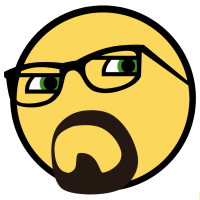
Sol's Very Legitimate Download Sources and Workflow
Cupe replied to SolDios's topic in DJ Headquarters
Do the tunes download in 320? -
Thanks for sharing my dude
-
As we predicted earlier this year, a new Rekordbox version has been released. Rekordbox 6 has a new functionality, Cloud Library Sync, which allows the ability to upload tracks and playlists to Dropbox and sync them across multiple devices. Cloud Library Sync: Tracks, playlists, and track metadata are able to be synced across four different Rekordbox devices (phones and computers all included. While the music itself gets stored in Dropbox, the metadata for tracks and playlists is all stored on Pioneer DJ’s side of things. Here’s the basics of how Cloud Library Sync works: Subscription Plans Pioneer DJ has also added new subscription plans to the Rekordbox software, doing away with their old models entirely. Essentially: the music management (export mode) version continues to be free DJing functionality is unlocked with the “Core” plan ($9.99 a month, on launch special for $6.99) the cross-device syncing and other advanced features are available on the “Creative” plan ($14.99 a month, on special for $9.99). The full plan/price breakdown is available here on the official Rekordbox site. Additionally, users with a “hardware unlock” Rekordbox device will make the usual features unlock – like XDJ-RX2/RR/XZ, and a number of the newer DJM mixers (250MK2/450/750 mk2). One important note: older Rekordbox subscriptions do not seem to be getting upgraded to Rekordbox 6.0, but it does A Ton More Features We haven’t had a chance to dive more into the software yet, but there are a ton of new features that are worth checking out, including: Added Inflyte support [for promos] Added Ableton Link feature. Added 3Band waveform. Added Skin settings to select Dark/Light for the screen’s base color. Added Auto Relocate feature to automatically find missing files. Added filter to the Attribute Column (Collection and playlists only). Added Ambient mode on the Lighting panel. Added DMX Direct Control on the Lighting panel. Read more about Rekordbox 6 here on the official site.
-
If you haven’t looked at Traktor DJ, Native Instruments’ iOS app (it runs on Mac and PC too) recently, a new update and the concurrent global stay-home happening seems like the perfect time to do it. The update to Traktor DJ 2.4 has a bunch of features that look like they’re straight out of a user feature request thread – mostly focused around the transport interface. Traktor DJ 2 vs Traktor Pro 3: A Refresher Traktor DJ 2 is the “rewrite” of the Traktor codebase, modeled after the Traktor DJ iOS app. It’s available on iOS devices, MacOS, and Windows. It has a lot of the functionality of Traktor, but it’s free, has SoundCloud Go+ integration, and track recommendations. It’s still just two decks – but we imagine it may replace Traktor Pro one day. Traktor DJ 2.4 features + changes Here’s what the Traktor team has shared as being the big feature additions and improvements in the 2.4 update to the app. Transport Bar can now be assigned to the left, right, or bottom on iOS Swappable Play / CUE buttons New “CUE slide-to-play” allows for holding CUE and sliding into Play Track genre is now visible, searchable, and sortable Track time displays next to each track in the browser (iOS) Increased track length limitation Improved Waveform readability Stripe Waveform now has 3 bands Tracks can now be played before analysis is complete Clock in the header Improved Browser view layout shows stacked decks when using waveform view (iOS) Overall, these feel like major quality of life improvements for DJs who use the app. UI customization based on user preference (assignable transport bar, play/cue button swapping, etc) has been a constant request of Traktor Pro over the years, but we’re betting that the more modern codebase of Traktor DJ makes such changes a bit more reasonable to implement. What Will The Future Bring for TDJ? First, let’s note something awesome: Traktor development seems to be continuing. It was a bit concerning last year to see all of the layoffs at Native Instruments followed by a likely global recession this year, but releasing an update is a great sign of life. For those wondering what’s really up next with the Traktor DJ project, the team shared a little bit more in their update post: We continue to prioritize what we work on based on your feedback, so please keep the requests and suggestions coming. We don’t have the time to answer every post here right now, but you can trust that we’re still listening. We have another exciting release coming early in the new year that should address a lot of the requests and issues mentioned here on the forum, so stay tuned for that.
-
The live streaming scene might feel crowded, but this week Mixcloud has introduced their own endeavor. They’ve launched a streaming platform built specifically for DJs, Mixcloud Live—not only taking on streaming giants like Facebook, Twitch, and Youtube, but also creating much-needed relief for DJ streams that are continually flagged for copyright. The team at Mixcloud writes: Over the past month we’ve received an unprecedented level of demand from the Mixcloud community to build live streaming functionality. It’s a massive task that we’ve been working on day and night to get into your hands as fast as possible and we’re delighted to announce the first version is now available. Mixcloud Live links directly with streaming tools like Wirecast and OBS, which makes setting up and sending out your stream painless. The team has warned, however, that this is a beta version, released “much earlier than we’d normally do”—so you can expect “various user experience flaws and technical bugs.” If you test it out and have issues, you can drop your feedback on their Feedback Form. DJTT’s Dan / DJ Spacecamp doing a test stream on Mixcloud Live earlier today DJTT editor Dan tested the streaming service earlier – he writes: It works reliably just like you might expect with any other streaming service out there right now. The advantage of not being worried about any takedowns is huge, and licensing being sorted means that artists played will get paid. That said, Mixcloud carries with it the challenge of not having as many built-in/on-platform discovery watches on it – like you might get on Twitch or Facebook. Very promising! Mixcloud has long served as a reliable platform for artists to upload their sets, podcasts, radio shows, and other long-form audio. With its reliability and reputation within the industry, it’ll be interesting to see how many users move to using Mixcloud Live. Here’s the biggest win: the service is a licensed platform, which should mean that DJs can theoretically play their tracks on Mixcloud without getting shut off. This has been a continual issue on Facebook, but since Mixcloud pays its own licensing fee, artists could have the opportunity to play uninterrupted. Mixcloud Live will also soon have the ability to archive the audio directly to a saved mix on the site as well, though the timeline here has not been made clear. Mixcloud Live has also been integrated with the platform’s SELECT program, offering an opportunity for creators to generate revenue. We’re intrigued to see another company dive into the livestreaming platform pool—we’ll see how quickly this will catch on in the online music world, if at all. The only catch: unlike Twitch, which is free, you can only use the livestream service if you have a Mixcloud Pro account. Those run for $15/month.
-
Haha yeah I been thread digging
-
Man threads used to be so good here