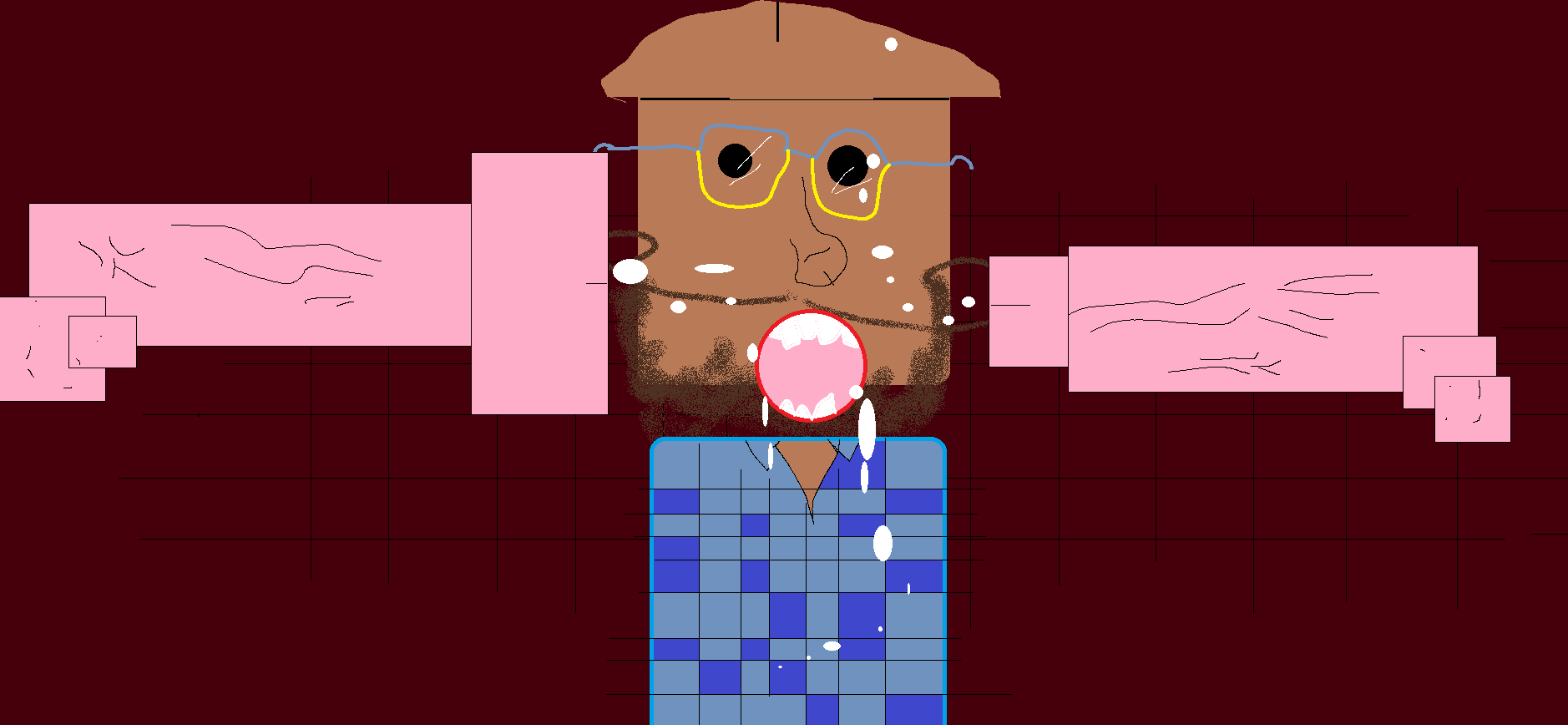-
Posts
33,134 -
Joined
-
Last visited
-
Days Won
53
Content Type
Profiles
Forums
Events
Everything posted by Cupe
-
Are they free yet?
-
@Mitch @OxyKon @LabRat @Scottie thoughts?
-
There are two fundamentally different ways to approach digital DJing. 1. Hardware that plays back music or music files (CD players, MP3 Players, Turntables) 2. Software on your laptop that is controlled by hardware. I will be focusing only on the second method, not because it is necessarily better, but because it’s my specialty and if sales are any indication, software is the increasingly popular choice for new DJs today. Software also offers a lot of room for modular choices and growth, while hardware setups are more expensive and less flexible. Option 1: Software and a Keyboard If you already own a computer, this is the fastest way to start experimenting with mixing. Just download a trial of any DJ software, and start mixing by using the keys on your keyboard to trigger functions like play and volume. It’s not ideal, but entry level software is a solid way to try out the world of DJing without a big investment. Here are the best choices for entry level DJ software Mixx Cost: Free Download Free Full Version Here: http://www.mixxx.org/ Upside: Totally free and open source, this is simple place to start. Mixxx is also equipped with effects, beat matching and many of the standard features today so it wont be a bare bones experience. It also includes MIDI support (including a mapping for the Midi Fighter!) Downside: Development cycles have been intermittent, and a lot of features don’t have the technical stability of some of the big softwares – for instance, DVS and the audio engine still are continuing to be rewritten and developed. Virtual DJ Home Cost: Free Available Here Upside: This is one of the more feature-rich free DJ programs out there and gives you most of the Virtual DJ software functions without hardware control capability. Downside: In order to move to the next level of DJing and get hardware integration, an upgrade to Virtual DJ Pro is going to set you back $200 – 300. Traktor DUO Available Here Cost: $99 Upside: This is the only one of the more moderately-priced DJ softwares that enables support for mappings (MIDI controllers). With most other software you need to purchase the more expensive “pro” versions. Duo allows you to get started in the world of Traktor DJing for relatively little and then upgrade to Pro later for a fairly low price of $139. A pretty cost effective way to kill two birds with one stone is purchasing the Audio 2 sound card which comes bundled with Traktor LE. This will get you started with pre-cuing and software for only $99 and NI is offering a free upgrade to DUO this year. Downside: Traktor Duo is only two decks and two sample decks – no three or four deck mixing here. Additionally, it has a limited selection of only six effects within two fixed effects units, no loop recorder, and a locked layout. For the full suite of Traktor you will eventually need to upgrade to Pro which can get expensive. The most cost effective way to get Pro is through purchasing the NI hardware, but at $699 – the lowest price option is the Kontrol S2. Deckadance “House” Edition Cost $99 Available Here Upside: This is a pretty feature rich “light” edition with 8 sample decks that sync up to your master decks. This enables Ableton-style loop-based DJing, which is only possible in more expensive versions of most other software. The step up from this only enables 12″ vinyl control so for controller DJs this is a full featured pro software for only $99. DownSide: The effects leave a little to be desired and the beatmatching/sync function could be better (more on that in our review). The development of Deckadance is pretty stagnant, with the most recent release being over a year ago. DJ Software: Mix Vibes Cross DJ Cost: $69 Available Here Upside: This is the lowest priced option we found that not only supports MIDI controllers but provides a wide range of templates for them included with the software. The jump up to the “pro” version, which supports Vinyl control is also only about $60. Downside: The demo is only for Windows. This is one of the smaller companies out there for DJ software so new features and development may be slower than the bigger labels down the road. djay Cost: $19 Available Here Upside: This was originally created as an OSX application, and is sold in Apple Stores and on iOS, so the interface, design and general usability is very “Apple”: simple, easy to use and built with the user in mind. Most of the other DJ software on the market is still looking and feeling like software from the mid early 2000’s while djay has a slicker user interface that feels a bit more modern. Djay also has midi mapping! Downside: Djay is intended as a very consumer level product; the effects, sync engine and other standard DJ features do have a hard time competing with more serious software like Traktor or Virtual DJ. Mac and iOS only product. Other notable options include: Numark Cue Torq – Since Torq is $249 and does not have a entry level version, we left it out of the lineup. PCDJ WHAT DO I DO NEXT? We recommend you to download a trial version of the two top choices and experiment with the software. Ask yourself: How easy was it to get started and work in my music collection? How much fun were the effects and features? How well did the beat detection and auto sync features work? Is there an active forum with lively support and development? Inexpensive “Controllers” from $50-$200 This will add tactile control without pre-cuing. A roundup of basic controllers that will provide a better interface without breaking the bank. All-in-one DJ Controller with Sound Card from $250-$500 This will add tactile control and a sound card for the full DJ experience. What are the top four value bundles that provide great quality at a reasonable price.
-
Looking back at 2020, one of the defining movements of DJing was the overwhelming adoption of live streaming. With most of the world entering one form of lockdown or another, DJs flocked to sites like Twitch, Instagram, and Facebook Live to connect with an audience. While many DJs had been streaming previously, the dam burst in at the start of the pandemic. With 2021 behind us, things have opened up in many places worldwide. That means gigs are back in full force for many – for better or worse. Playing for real-life people again has been amazing – albeit a bit anxiety-inducing. There are, however, only so many hours in a day, and some of us haven’t been able to maintain a regular streaming schedule now that gigging has come back. On the other hand, some DJs developed a healthy fanbase that spans the globe simply through live streaming. So disappointing – or giving up – the experience and the revenue of live streaming in place of live gigs becomes a difficult choice. How can you do both? Well, one straightforward way is to start live streaming at your gigs. But how would you go about doing this? Bringing the whole shebang One option is to bring your full OBS set up on the road. Grab an extra laptop, bring some cameras, and try to translate your stream to your gigs. Pros: The closest to your usual setup – Bringing all your gear will maintain the same familiarity you have with your home setup. The most dynamic option for your streaming fanbase – If your audience expects a certain level of quality from your streams, you can maintain some of that with a proper OBS setup. Multiple camera angles, visuals, cat gifs you can pop up at a moment’s notice – all possible with a good OBS setup. The highest quality broadcast – Let’s be real here; nothing will beat a proper PC-based setup with quality cameras for streaming. People will notice if your streaming rig consists of thousands in gear, cameras, and streaming PCs. If you need to high level of production value during a stream, then this is really the only way to go. Cons: More gear to bring and setup/teardown – Do you want to go to every gig with a bunch of extra stuff? Not only is it more gear to bring, but it’s also more gear to set up and tear down at the end of the day. More attention needed (or someone to handle your stream) – With a streaming setup, you’re essentially running a second performance. Especially true if you want to flip through multiple camera angles or trigger visual effects in OBS. When you’re djing for real-life people, you focus on the crowd in front of you. Adding another aspect that requires attention could be overwhelming – or requiring a dedicated streaming engineer to your team. I personally only try to livestream at mellow, background music gigs. Less interaction with your stream – Performing for real-life people and performing for people on a livestream are very different experiences. I’m sure your live audience won’t appreciate the same level of mic work you generally expect from a stream. Telling people to throw up their emojis in the chat while playing for a real-life audience will likely be confusing, if not downright cringeworthy. Streaming at your gigs becomes more of a passive experience for your online audience than an interactive experience. While this can be a bit of a hit to your livestream, it is one of the compromises you may need to make when streaming your performances. Bandwidth issues – Public or even business WiFi will always be a roll of the dice. Relying on public WiFi for something as data-intensive as a livestream is a risk. Not the move for you? Consider an alternative. Bringing a full OBS setup feels very much like a production – something you would want for an online concert or broadcasting a high-profile gig to an established following. But what about those of us that don’t need or want such a lavish production? What if we want to broadcast one of our regular residencies, or stream from a house party? An easy solution: mobile streaming One option is to stream directly from your phone. While much less dynamic and more no-frills, it’s an option and requires minimal extra gear and setup. What you’ll need: Mobile phone with internet access – Duh. A controller or mixer with a secondary or third output – Since you’re playing live, you will need to output to the venue’s speakers. You also need a separate signal to your streaming device, so you’ll need a controller with at least two separate outputs. A third will be required if you also want to have monitors. Single output devices like the Mixtrack Pro or the DDJ-400 will require a separate mixer with multiple outputs. Some type of mobile sound card – Now that headphone ports are becoming a thing of the past, an audio interface is essential. Even older phones with a headphone port are not the most ideal. Phone inputs are often explicitly designed for microphone input and will only input mono instead of stereo. Tripod – you can get a host of phone tripods anywhere – from Amazon to a brick and mortar camera store. Not quite the same feeling of looking out into a crowd of dancers A reliable data plan – If your venue has reliable WiFi, this isn’t a huge deal. If not, you will have to use your phone data. Streaming uses up a fair amount of data. Depending on the streaming resolution, you use anywhere from 250 MB to over a gigabyte of data per hour. Choosing the right mobile sound card I have never heard of any of these companies – have you? There are a wide variety of mobile sound cards available that are compatible with phones or tablets. Some are from reputable companies, others from unknown companies that only ever appear in the darkest corners of Amazon. While there are plenty of options – including using class-compliant sound cards with USB adaptors – we will focus on two of the highest-profile companies making these dedicated cards. IK Multimedia and Roland should be easily recognizable names to anyone interested in music and audio gear. Roland This is probably more what you think about when you hear the name Roland. The Roland name and reputation are legendary. You hear their synths and drum machines on countless tracks over the decades. The iconic TR series of drum machines (and other classic synths) played a pivotal role in the genesis of modern electronic dance music. The GO:MIXER line is Roland’s portable sound cards and mixers – explicitly designed for mobile devices like smartphones and tablets. We’ll be looking at the original GO:MIXER and the recently refreshed GO:MIXER Pro X. Note: Roland offers a third option in the GO:LIVECAST for mobile streaming, but we will focus on the original GO:MIXER and the GO:MIXER Pro X. IK Multimedia Who hasn’t seen that iconic red box border in their local music store? IK Multimedia doesn’t have quite the historical reputation of Roland, but it has quietly built up an array of products. Their product line spans everything from interfaces to synths and studio monitors. However, the one thing that most people associate with their brand is the iRig series of mobile phone audio interfaces. So while Roland has more of a reputation in the music industry, they are the relative newcomer to the mobile audio interfaces. While there are many iRigs to choose from, we will be looking at the iRig Stream and the iRig Pro Duo. These are stereo-capable interfaces that would appeal the most to DJs. Note: Since this article’s writing, IK Multimedia has released the iRig Stream Pro, which offers a more robust set of features. We were unable to secure a unit for this article in time for publishing. Both companies provide both a budget, entry-level card and a more professional option. We’re going to compare and contrast these and highlight some strengths and weaknesses of each. Entry-level choices Priced at about $100, these are the lower-cost options for mobile sound cards. Roland GO:MIXER Author’s note: I have the most experience with the Roland GO:MIXER as it was my mobile sound card for a couple of years. It has seen countless livestreams both at home and at gigs. However, it is also very hard to find these days and may only be available used. The GO:MIXER is essentially an 8in-2out sound card and mixer. There are two stereo 1/8″ ins, a pair of 1/4″ ins for either two mono instruments or a single stereo input. It also sports an additional mono 1/4″ in, and a 1/4″ mic input. The output consists of a single, 1/8″ headphone jack. This card can function as a full mixer, allowing you to connect stereo lines, mono instruments, and microphones. Most of these inputs include dedicated volume knobs. The GO:MIXER also includes a Center Cancel option which reduces audio elements in the center of the stereo mix. Build quality: The GO:MIXER honestly feels a bit cheap in its build. The knobs feel super wobbly and the plastic feels low quality. It doesn’t feel like it would survive a drop from a decent height. Pros: Inputs – For the price, you get a ridiculous amount of inputs – including three separate stereo inputs. There’s also a pair of 1/4″ stereo inputs as well. Functions as a hardware mixer – With so many inputs, the GO:MIXER gives you remarkable versatility and allows multiple setups to stream from the same interface. You can connect instruments, synths, drum machines, samplers, and more and jam out to your heart’s content. Functions as a standalone mixer – Connect a USB battery pack, and you don’t even need a phone connected. You can power the mixer, hook it up to a speaker, and connect whatever gear you want. While you won’t be able to stream, this allows you to chain multiple devices together in a live performance situation. Mic input – As mentioned above, the amount of mic work DJs tend to do in livestreams is far more than acceptable for gigs. With the dedicated mic input on the GO:MIXER, you can converse directly with your livestream audience without broadcasting to your venue. 1/4″ mic input only works with unbalanced TRS cables. Size – It’s compact and portable. It should easily fit in any bag or even your pocket. Cons: Micro-USB connection – This type of connection was never my favourite, but my included cable is already starting to go (I need to apply pressure on it or lose the connection). I’m experiencing this after a year of regular use. My disdain for micro USB connections transcends audio gear Distorts easily – I find it kind of touchy with gain inputs. You need to be on top of your gain staging and leave plenty of headroom – which ends up being a little quiet for livestreaming. I’ve heard it distort well before the peak light hits if you put too much volume into the inputs. I’ve also experienced the GO:MIXER distorting over long sessions, but that might be because of my dying USB cable. USB bus-powered only – The GO:MIXER uses your phone or tablet’s battery to supply power, which can quickly drain even the most robust battery in a few hours. It doesn’t work with a camera connection adaptor – Many mobile phone devices are compatible with a camera connection adaptor dongle allowing you to simultaneously connect the device and charge via a USB battery pack. Unfortunately, the Roland GO:MIXER does not function when using one of these dongles. Mic input setup – requires an unbalanced TS cable instead of a TRS cable. Difficult to find – I haven’t gotten a clear answer from Roland as to whether the GO:MIXER is discontinued, or whether we will be seeing a refresh. As of now, it seems the used market is the only place to find them. IK Multimedia iRig Stream iPhone 8 Plus to scale The smallest option, this little pocket-sized interface is relatively straightforward and no-frills. The iRig Stream is a fairly (pardon the pun) streamlined card. It includes a pair of RCA inputs, a headphone/microphone 1/8″ jack, a large volume knob, some smaller volume dials, and a couple of switches. Build quality: The iRig stream is pretty light but feels decently solid. Smaller in size, it has a bit more of a sturdy feel. It lacks standard, protruding knobs and only has a flat, circular disk as a control. This unconventional control makes the knob feel a little less flimsy than more traditional knobs. Additional volume controls use embedded dials that feel sturdy if a little finicky. Additional features like mono summing and loopback use compact switches that click into place. The plastic has a soft-touch, rubbery finish that some like and others don’t. Pros: Level lights – I like the IK Multimedia design for level light. It has a peak light, but a low-level LED light lets you know if the signal is too quiet. RCA Inputs – This is the only card reviewed that contains standard RCA inputs. It’s one of the most common ports for audio so most DJs should have several lying around. DIN connector for the connection cable – I find this connecter way sturdier and more secure than the micro-USB connector on the GO:MIXER. DC power – Although not included, you can purchase a power supply for the iRig devices to run the interface and charge your phone as well. The iRig Stream uses a different PSU than the iRig Duo Pro. Capable of using a Camera connection kit to power via USB – This allows you to connect the iRig to your phone while simultaneously charging via a USB battery bank, giving you way more uptime. It can be used as an interface for PCs – the iRig stream functions as a class-compliant sound card for your computer. Just plugin and select it as your interface. Loopback – This feature lets you input audio from the same device you have connected. If you have some audio sources on your phone (say a scratch looper), you can broadcast that and the external sources. Cons: Limited Inputs – There’s only one set of inputs and a single headphone/mic 1/8″ combo jack. Shared headphone/microphone jack – Probably designed for headsets with built-in mics, but if you want to use an actual mic and headphones simultaneously, you can’t. 1/8″ input for mics – this is not a very standard connection vs. 1/4″, XLR, or combo jacks. DIN connection cable is proprietary – Meaning that if you lose it or it shorts out, you can only get a replacement direct from IK Multimedia. Professional options IK Multimedia iRig Pro Duo The iRig Pro Duo is IK Multimedia’s higher-end option. It offers a few unique features that make it closer to a proper audio interface than a mobile phone card. The interface features a pair of XLR/1/4″ combo jacks for input, each with an independent volume knob. This is also the only card in this list that includes MIDI input and outputs (via 1/8″ jacks). It also has dedicated 1/4″ outputs that allow you to output audio using something more robust than a 1/8″ headphone out. Build quality The iRig Pro Duo is the sturdiest feel card of the lot. While still plastic, it has a reassuring weight that feels very solid. It has similar volume discs as the iRig Stream and the same volume dials and switches. Pros: MIDI in/out – A pair of 1/8″ MIDI jacks allows you to use the Pro Duo as a MIDI interface to connect controllers to your phone, tablet, or PC. Dedicated 1/4″ outputs – This is the only card with more than one set of outputs. These outputs allow you to connect to both speakers and monitors more easily. 48V Phantom Power – This allows you to connect and power condenser microphones to the sound card. Level lights – Much like the iRig Stream, you have innovative signal lights and an added near-clip orange color that appears right before the red clipping light. DIN connector for the connection cable – same cable as the stream. XLR/1/4″ combo jack input – Which we find to be more professional and versatile than the RCA inputs of the Stream. DC power allows for charging your phone – Same as the stream as well. Capable of using a Camera connection kit to power via USB – Again, same as the iRig Stream – allowing for extended battery life and the ability to charge your phone. The external power options is my favourite thing about the IK Multimedia cards. Class Compliant sound card – Like its little sibling, the Pro Duo can also function as an audio interface for your mobile device as well as your pc. With the external outputs and the MIDI in/outs, this feels the most like a proper audio interface for music production instead of just being a recording interface. Cons: Only one set of inputs – If you want to connect a mic with the Pro Duo, you’ll need to use up one of your precious inputs and will lose out on stereo sound. Dual input gains – As DJs, we will be using stereo sound almost exclusively, so having separate volume controls for the left and right channels isn’t the most ideal. Frequent disconnects/power cycling when batteries drain – There’s no indication when the batteries run low. As a result, the Pro Duo will start cutting in and out as it begins to die. I experienced this during one of my streams that I ultimately had to abandon due to the constant cutting of the audio. Issues with balanced TRS cable inputs – I recently discovered some issues using balanced 1/4″ cables, causing the audio to cut in and out. I was sure I wasn’t experiencing this issue earlier, so I am still investigating the cause of this. Using unbalanced TS cables seemed to solve this issue. Not USB bus-powered by phone – Batteries, a DC power adaptor, or a USB battery bank is required to run the iRig Pro Duo. If your batteries run out of juice, you’re out of luck with the Pro Duo without replacing the batteries. Orange, near-clip light – It’s a little challenging to distinguish between the orange and red lights. Yellow would have been a better choice. GO:MIXER Pro X I haven’t used the original GO:MIXER Pro, so I can’t tell you what has changed other than the color. The Pro X contains even more inputs and outputs than the GO:MIXER. In addition to the two stereo 1/8″ inputs, a set of stereo 1/4″ inputs, and a mono 1/4″ input, there is an additional 1/8″ port to allow TRS cables to connect older smartphones for both input and output. The headphone out port also supports mic-in for headset use. The mic input is now an XLR/1/4″ combo jack instead of a 1/4″ input. In addition to the added inputs and outputs, the Pro X offers a pad switch for specific instruments to reduce the input volume. Finally, the Pro X also has a loopback switch similar to the one on the iRig Stream. The GO:MIXER PRO X also allows for battery power; using 4 AAA batteries adds longevity to the unit. Build quality The GO:MIXER Pro X feels a lot better than the original GO:MIXER, but it has a light plastic feel. The knobs have a nice, chunkier feel, but there’s a decent amount of lateral wiggle to them. While plastic on the GO:MIXER Pro X feels relatively light, there’s a much more solid feel over the GO:MIXER. Pros: Inputs – Even more robust series of inputs than the GO:MIXER, the GO:MIXER Pro X offers so much connectivity that even a small band would be happy. Dedicated XLR/1/4″ combo input for the mic – This is a much more versatile connection than the TS-only 1/4″ input of the GO:MIXER. 48V phantom power – The GO:MIXER PRO can power condenser mics directly. Apple devices require batteries, but it’s possible to run a condenser mic directly from the USB bus power on Android devices. Build – While not built like a tank or anything, it feels sturdier than the original GO:MIXER. Battery-powered – The 4 AAA batteries add a good amount of uptime to the GO:MIXER Pro X. In my experience, you can get about 6-8 hours off one set of batteries. Headroom – As mentioned, the Go Mixer Pro is much louder than the GO:MIXER thanks to the extra battery power. Loopback – Like the iRig Stream, Loopback can be used to record/stream audio coming directly from the phone. Battery power is not required – Capable of being 100% USB bus-powered. Functions as a standalone mixer – With the batteries, the GO:MIXER Pro X can function as a full mixer even without a phone connected. Look ma! No power source! The phone holder/shelf thingy – You can use this as a makeshift phone holder in the place of a tripod. Cons: It has the same micro-USB connection – Given how quickly the GO:MIXER cable/port became problematic, the Pro X could have similar issues. Sound distorts with too much input gain – When the input gain is too hot, you hear audible distortion before the clip light goes on. It doesn’t work with a camera connection adaptor – Like the GO:MIXER, the Pro X does not function when using one of these dongles. There are no external power sources – While the GO:MIXER Pro X can use batteries and USB bus power, there is no additional way to provide power. It is 100% dependent on battery power – either via the AAA batteries or the battery on your device. No seamless switching from battery power to USB bus power – When the batteries drain, the card will completely power down until you flip the power switch to “off.” An automatic flip from the battery to USB bus power would be more convenient. Comparing sound quality Honestly, high-fidelity sound is not my top priority when looking to stream. There’s a fair amount of compression applied when streaming, so even the most professional interfaces will lose quality when broadcasting to the internet. That said, I was happy with the overall audio quality of all four cards. I find that the battery-powered cards offer a little more headroom; as long as you set a proper gain stage, all of these cards will sound good. All four cards seemed susceptible to distortion when the source volume was too high. In the case of the Roland card, input gain would cause distortion even before the clip light came on. However, if you set the output source at a quieter level and turn up the recording gain, you can push the card a lot further before hearing audible distortion. In the case of the iRig Pro Duo, the signal can go well into the orange, pre-clip light before hearing audible distortion. For the rest, you can blink the clip light without audible distortion. Therefore, mastering your gain stage is imperative for getting a clean audio signal from these devices. The IK Multimedia cards list 24-bit resolution supporting 44.1k and 48k sample rates. Unfortunately, the Roland cards do not list their card specs, but they still sounded good to my ear. Of the four, the iRig Pro Duo seemed to have the most headroom. But that may only be the inclusion of the pre-clip light psychologically letting you push the levels a little further. Subjectively, I found the IK Multimedia cards a little punchier with more presence in the mids and highs. On the other hand, the Roland cards sounded a little flatter in sound to my ear. Neither companies were exactly mind-blowing, but neither sounded poor to my ear either. IK Multimedia vs Roland From my experience testing these options, it’s clear that each company focuses on specific areas in which they excel. However, weaknesses in their design choices are also necessary to consider when deciding which to purchase. Roland Pros: For Roland, the GO:MIXER lineup will appeal the most if you need multiple inputs and want to connect various pieces of gear to record/broadcast. Over the summer, I made several videos using my battery-powered setup, and the Roland cards worked out nicely. It allowed me to connect my controller, add my portable turntable, and even connect other controllers and a mic for jam sessions and livestreams. If you use controllers without auxiliary inputs, having the option to connect multiple audio sources is a plus. As I am slowly amassing a collection of outboard synths and hardware music production gear, routing various equipment through the card is very attractive. I also like using a mic that only outputs to the stream rather than running microphone audio over the speakers. It’s beneficial to engage with your streaming audience without bothering your live audience. Cons: The biggest weakness of the Roland cards is the lack of external power options. While the GO:MIXER Pro X does offer optional battery power in the form of AAA batteries, those batteries go pretty quick with prolonged use. With a fully charged phone plus fresh batteries, I was able to get about 8 hours of streaming time on the Pro X (2 sessions without replacing the battery). I highly recommend rechargeable batteries with the GO:MIXER Pro X. Not having Camera Connection kit support is a pretty big miss for me – as is the lack of a DC port. IK Multimedia Pros: The main strength of the iRig gear is the ability to use an external power source with the cards. Using the DC port with a wall plug or USB adaptor or a Camera Connection kit with a power bank gave me much more streaming time than the Roland cards. I found myself streaming at my gigs more at lounge and restaurant nights most often. These gigs tend to last a good 4-5 hours, so not relying on my phone battery charge was a huge plus for my uses. Another plus with the iRig cards is the connectivity with more than just mobile devices. For example, if you need an audio device for your PC, the iRig can double as that (especially the Pro Duo with its 1/4″ outputs), allowing for more flexibility in use. Cons: The drawback to using these external power sources is the added cost required. A camera connection kit and high-powered USB battery bank can easily add $50 – $100+ to the card’s price. Even getting the power adaptor will cost extra. Another critical weakness of the iRig cards is the lack of inputs. The iRig Stream has the advantage because of the 1/8″ mic input shared with the headphone output. Still, it’s not a very common connector type, and the iRig Duo could use a dedicated mic input to go with the Stereo ins. Which to choose? Ultimately, I think both types of cards have their place. I would recommend the Roland cards more for shorter sessions, using it for creating videos, or for more performance-based uses – say, an impromptu jam session in the park consisting of more than just DJing. The IK Multimedia cards work a lot better for lengthy sessions and streams, thanks to the flexibility of power sources. I would heavily recommend the GO:MIXER Pro X over the original GO:MIXER due to the added battery power. With the original GO:MIXER, I was getting at most, 3-4 hours off a fully-charged phone battery – and that’s with a robust, reasonably new iPhone 12 Plus. I was lucky with my older phone if I got 1-2 hours. However, this is somewhat moot since the original GO:MIXER is a little challenging to find. We may be seeing a refresh soon, though. I’m prouder about making this chart than I care to admit. Our picks: Of the IK Multimedia cards, the iRig Stream is my preferred pick. Yes, the iRig Pro Duo has more professional inputs and outputs and includes the MIDI in/outs. But unless you need a portable audio card for mobile music production, the iRig Stream is definitely enough for your mobile streams. It’s also worth noting that the recently-released iRig Stream Pro addresses some of the problems on the stream, and could be a solid option (IK Multimedia has since sent me a Stream Pro, so I may be doing a review on it soon). Overall, each of these cards offers many features and a quality way to take your stream on the go. But, of course, most DJs looking to stream off their phone would be happy with either, depending on their priorities.
-
As DJs move from tens to hundreds of hours behind the decks, certain practices become reliable ways to craft great DJ sets. But many experienced DJs learn that some of their early inclinations are actually bad habits – like over-using FX or boosting the low EQs to max. In today’s article, we share insight from the DJTT community about the bad habits that they’ve stopped doing with experience. The Bad Habits That DJs Grow Out Of Wondering where we got most of these from? We asked DJTT newsletter readers about a month ago to share their outgrown habits. If you want to be a part of future questions like this, sign up for the newsletter today. 1) Overusing FX “Overusing FX at first is awesome but it becomes annoying with time. I have come to the conclusion that they have to be used with not a lot of dry/wet, and try to use them in different ways, not always using them the same way, because it makes the set monotonous.” – Franco Pallares This might be the most commonly suggested bad habit that DJs learn that they need to stop doing as they move beyond the beginner phase of DJing. Effects are a great way to add a splash of excitement into a mix – but new DJs will often blast FX nonstop into their mixes. It might be fun in the moment, but re-listening to set recording with excessive FX use is a great way to realize how bad it can sound. If you’re cranking on these knobs every 30 seconds, stop. Franco also raises a second point – doing the same style of effect over and over in the same set can be just as bad. This can become really noticeable if it is a non-subtle effect (like roll/beatmasher or filter sweeps) used in the exact same style throughout the set. 2) Playing All The Best Tracks First Making a splash and holding your audience is critical in almost any type of performance. For DJs it can be especially challenging because crowds at a nightclub are non-captive (in comparison to, say, a ballet with a seated, respectful audience). People will come and go – so when you play out, it is tempting to do everything possible to keep the crowd’s attention at the start. “I’ve discovered that DJing is like a fireworks show, don’t fire everything you have off in the first few minutes because you’ll have nothing left to shoot off for the rest of the show.” – DJ Marquee Mark What this means practically is not to play every banger and floor filler that you’ve pulled for the set at the very beginning. Instead, create a flow and program a DJ set like you might tell a story. Even if you’re playing top 40 tracks, consider saving some of the best hits and remixes that you’ve uncovered for the final 20 minutes of your set – and leave the crowd wanting more when you’ve finished! Don’t explode every firework at once like in this hilarious (but warning, loud) fireworks show in San Diego a few years ago: 3) Planning Every Track and Mix When starting out, you might not have the biggest collection of music you actually want to DJ with. You also might have found just a few tracks that mix well together or that you like to transition between. These factors can make it very tempting for beginner DJs to plan – down to the minute – every track and mix in their DJ sets. It’s great to be prepared, over-planning can mean forgetting to leave room for creativity, improvisation, and adapting to the crowd. Most experienced DJs report that they instead try to strike a balance between both worlds – bringing a few planned mixes but not mapping every single mix and track out. 4) Boosting EQs Past 12 “When I first started mixing, I would put the low(bass) all the way up. Shortly realized at my first booking that that was the wrong thing to do.” EQ knobs are fascinating to new DJs – big room festival DJs often look as though they are cranking on these knobs with reckless abandon. But with a bit of experience, it quickly becomes clear that EQ knobs should be used more as precision tools to make blends sound amazing. One of the biggest EQ misconceptions is that boosting frequencies past 12 o’clock is something that needs to happen. Usually, every track has already been mastered and carefully balanced. To get great bass response, don’t keep turning up the low-end knob, but instead consider investing in a better subwoofer. 5) Drinking To Excess “[I stopped] drinking too much” – Charlie We got a number of responses from DJs who shared that since they’ve become more experienced DJs, they’ve reconsidered what substances they regularly imbibe. Alcohol and drugs can have a dramatic effect on a DJ’s: ability to tell the difference between sloppy and great mixing ability to read the crowd and tell what they want self-control (see: overusing FX) personal wellness + health sense of timing (making it hard to line up beats and phrases) ability to communicate with promoters/club owners in a respectful manner
-
In May 2022, Pioneer DJ announced a series of new products throughout the month. Speculation ran rampant. Will we finally see a DJM-900NXS2 update? Maybe a DDJ-1000 MK2? Every week saw a different announcement as anticipation hit a fever pitch – but the first reveals were nothing more than a white XDJ-XZ colorway and a new set of studio monitors. But perhaps the best is truly saved for last, as Pioneer DJ announced the final product in its last week of the campaign. It was finally something intriguing: a lower-cost, two-channel scratch mixer to round out the series of Serato-focused offerings that started with the DJM-S11 in 2020. Pioneer DJ hadn’t delved into entry-level or intermediate Serato mixers in a while, so this was a surprise. Does the DJM-S5 offer something new and groundbreaking? Let’s find out. Look The red colour scheme is the first thing that stands out. Opinions will vary, but I like the change from the standard black to black-on-black seen in DJ gear. With a sleek and economical design, the DJM-S5 looks like the younger sibling of the DJM-S7. One thing that irks me, though, is the transparent faceplate at the front of the unit. It seems a little redundant – it only reveals the tension mechanism for the Magvel Pro fader. Layout At a glance, the DJM-S5 layout resembles a cross between the DJM-S7 and Numark Scratch. Most notably, the pads are limited to four per side (instead of the usual eight). Also missing are the rows of Pad Mode buttons above, which would allow you to choose what the pads control. Pioneer DJ removed other standard controls: Parameter buttons for the pads and dedicated Loop controls. Everything else is standard for a Pioneer DJ mixer in terms of controls and arrangements – from the knob placement to the effects section to the headphone cues. Pads These aren’t pads, per se – they’re hard plastic buttons. While they feel functional, I’m a rubber pad guy, and these feel like a downgrade. And as we mentioned earlier, there are only four pads per side instead of the standard eight. Unlike their other mixers and controllers, there are no parameter buttons on the DJM-S5. Instead, a Pad 5-8 button on either side toggles between Pads 1-4 and 5-8. You can also use the button as an instant Auto-loop button with the Shift button. The DJM-S5 contains an unprecedented amount of modes for a mixer in this price range. You get eight modes per side, with independent modes on each side. Pad Modes include Hot Cue, Gate Cue, Loop Roll, Cue Loop, Auto-Loop, Saved Loop, Sampler, and Scratch Bank. Mode Button Instead of the traditional separate Pad Mode buttons seen in higher-end mixers and controllers, Pioneer DJ opted to use the pads in conjunction with a single Pad Mode button to switch to different pad functions. To activate these functions, you must hold down the Pad Mode button and press one of the pads – much like the Shift button. Double-clicking on a pad will activate the secondary function. Faders The DJM-S5 contains the heavily lauded Magvel Pro crossfader – a favourite of turntablists worldwide. The fader caps are held in place with Pioneer DJ’s patented P-Lock system. Unfortunately, the upfaders are a lower quality fader, as is typical of Pioneer DJ mixers. I’m not sure if the upfaders are the same as the DJM-S7 faders, but they don’t feel as high quality as on the S11 and S9. In the same vein as the DJM-S7, the upfaders are not easily accessible or replaceable. They are installed under a plate and require extensive teardown to access. Anecdotally, I’ve heard more than a few people complain about the DJM-S7 line faders failing. I hope Pioneer DJ has improved their components on the DJM-S5. Effects While the effects section looks almost identical to the DJM-S7, they are software-based – they come from Serato’s suite of offerings. You get the now-ubiquitous effect paddles that are now showing up in products from multiple companies like Numark, Rane, and Reloop. The buttons correspond to the six effect slots within Serato, with the single Depth knob affecting all six effects simultaneously. Having the beat timing affect each side independently depending on which effect you have activated is a particularly nice touch. Shift-pressing these buttons gives you more controls. These include crossfader reverse and curve adjusts, the ability to switch between custom effects banks, and the unique Crossfader Hot Cue feature. Scratch Cutter Like the Rane Seventy-Two, the DJM-S5 has a set of “auto-fade” effects. This effect automatically cuts the signal in specific patterns allowing you to create scratch patterns without touching the crossfader. Unlike the Rane Seventy-Two Fader FX though, the Scratch Cutter has the nifty ability to distinguish your forward and backwards platter motions. This allows for more dynamic use of the Scratch Cutter effects. Crossfader Hot Cue The Crossfader Hot Cue is another unique feature of the DJM-S5. It allows you to trigger the Hot Cues on a track by opening the crossfader. It’s a little like a CF Start feature on club mixers with a re-trigger feature. EQs Look at that maxed out Trim – if you ain’t redlining, you ain’t headlining I’ve looked in-depth at the EQ settings on Pioneer DJ gear before, and to my ear, the character of the EQs on the DJM-S5 is comparatively quite similar. While the crossover points and sound are not my favourites, they are perfectly functional. The pots are metal and have a sturdy feel, and the caps have some textural variations for distinguishing functions simply by touch. Build Quality The DJM-S5 has an inner metal chassis with a plastic casing and a metal faceplate. While it feels decent, the plastic is pretty light and there’s a hollowness to the casing. The plastic can also flex somewhat at the seams and joints, so the DJM-S5 doesn’t feel particularly sturdy. That said, it doesn’t feel particularly flimsy either. Nevertheless, I would say it’s in line with the price point – especially for Pioneer DJ gear that opts to stick with plastic builds. Sound Quality The DJM-S5 is a mid-level mixer, so I won’t delve too deeply into its sound quality as much as I would when I review higher-end offerings. I’ve heard better, but I’ve also heard worse. The sound signature is closer to the newer S11 and S7 sound cards than the older S9 or 900NXS – which is a good thing to my ear. The phono preamps are, again, somewhat middling. I’ve never been the biggest fan of Pioneer DJ gear with vinyl, and this is no different – not my favourite, but not as bad as their controllers and older mixers. Inputs/Outputs I’m glad XLR outputs on cheaper gear is becoming the norm The DJM-S5 offers a pair of independently-controlled outputs with both XLR and RCA options. I’ve always been a fan of independent outputs, and while having ¼” ports would be great, it’s not a huge loss for this class. There is a single pair of RCA inputs per side for the decks – each switchable between Line and Phono. An additional RCA input for the AUX and a single mic XLR/1/4″ combo jack round out the inputs on the DJM-S5. Mic As barebones as you can get The Mic is basic – a single volume knob is all you get. No EQs, no tone control, nothing in the Utility software. A knob on the front controls the volume and there is a talkover feature in the hardware utilities. Power Only noticed the paint scratches after I took this photo I believe this is the first DJ mixer to offer USB-C power instead of a standard IEC port or external power brick. The practical upshot is that you can use just about any USB port as a power source: a phone charger, laptop, or battery bank. These options make the DJM-S5 a portable beast that doesn’t rely just on a computer for power. The volume output suffers a bit due to the lower power achieved from phone chargers, but it’s still louder than some bus-powered controllers I’ve used. Native DVS support with DJay Pro AI A few weeks into my time assessing the DJM-S5, Algoriddim’s DJay Pro AI announced native DVS support for the DJM-S5. This gives you full, plug-and-play mapping and full DVS support for DJay Pro on both laptops and iOS mobile devices. Unfortunately, there isn’t any Android support for the DJM-S5 yet – something we hope to see on their future roadmap. To use a mobile device, you will need an additional Camera Adaptor to connect your device to the DJM-S5. Note: a straight USB to Lightning cable will not work. The mapping is pretty comprehensive, giving you the much-lauded real-time stem separation for your tracks which is one of the biggest draws of the DJay Pro software. Positives Here were the major perks we found with the DJM-S5. Magvel Pro Fader I don’t own a Pioneer DJ mixer, and my experience with the Magvel Pro is fleeting. Over the last few years, I’ve been lucky to experience extended time on the DJM-S11, DJM-S7, DDJ-REV7, and now the DJM-S5. I can see why so many turntablists love this fader. If you’re a turntablist, this is one of the best scratch faders on the market – bar none. With the DJM-S5, this is the only Pioneer DJ mixer you can get with a full Magvel Pro fader for under $1000. For some DJs, the Magvel Pro alone is worth the admission price. Scratch Banks I’ve said it before, and I’ll say it again – Scratch Bank changed my life. I love this feature, and having it on a more entry-level mixer is fantastic. Admittedly, it’s not as easy to access as the higher-end mixers thanks to the control scheme, but it’s still better than not having it at all. Effect controls Pioneer DJ incorporated their intuitive effect control scheme onto Serato’s software effects. From my experience, this is the best control scheme I’ve seen for Serato effects. The separation of the left and right sides, which allows for different effects timing, is a subtle but brilliant touch. Battery Power I am all-in on the battery-powered DJ revolution. I named the Denon Prime GO my favourite product of 2020 (despite heavy-hitters releasing like the DJM-S11, the Rane Seventy, and the CDJ-3000). Being able to hike, bike, or camp with some gear and have a mix or cut outside, is one of my favourite pastimes now. The DJM-S5 is the first proper Serato-supported mixer that I know of that supports a battery-powered option as opposed to just being USB bus powered. While there are products like the Akai AMX or the battery-powered Raiden mixer, neither offer the near-comprehensive functionality of the DJM-S5. Yes, it’s a little big and unwieldy, and yes, you still need to bring some kind of deck, but it’s so much fun having a full-sized mixer to mix and scratch on in the great outdoors. DJay Pro AI Support I hadn’t given DJay Pro AI an honest look because I don’t own a plug-and-play device. However, spending some time with the program and the DJM-S5 has been a delightful experience. It’s not quite at the level of more professional software, but it’s much further along than the last time I used it. The much-lauded real-time stems feature is a lot of fun but does take some time to get used to it. All in all, using the DJM-S5 with my iPhone in the great outdoors is a lot of fun. Handle wedges on the bottom There’s something aesthetically pleasing about moving the DJM-S5 around with those handhold spots. I’m hoping to see that design in more mixers in the future. Improvements we’d like to see All that said, there are still a number of areas that could use a bit of work. Here’s the key ones we’re looking for: Control scheme Much like the DJM-S9, Pioneer DJ eschewed the traditional pad control scheme for something different. I was not too fond of the DJM-S9 then – and seven years later, I’m too fond of this new control design either. It feels like Pioneer DJ is reinventing the wheel for no real reason. On paper, the number of pad modes and features seems impressive for a midrange Serato mixer. However, in practice, navigating the different pad modes is convoluted and all-around clunky. Pad Modes There are too many button combinations to memorize for flipping between modes. Between the Pad Mode button, the Shift Button, functions that use single and double clicks, and modifier buttons like the 5-8 Pad button, there are more button combinations to memorize than in a Street Fighter game. A lack of visual feedback also makes it difficult to determine what mode you are currently on. For instance, if I have a track with several cue points and a Scratch Bank with similar cues, it’s tough to tell which mode I’m on at a glance. It doesn’t help that some modes like Beat Jump use similar colours to the default Hot Cue colours. Often, I needed to pause and consider which mode I was on before hitting the pads. As a Serato power user, I cycle through several modes very quickly when I play, and I was never able to play at the speed and comfort I’m used to on higher-end mixers. Some features required holding Pad Mode, double clicking on a pad, then hitting the 5-8 button to access the features I wanted. That’s four button presses to access the 2nd row of Scratch Bank. Secondary functions There’s also a lack of consistency between some secondary function controls. For example, some require holding the Pad Mode while others require holding Shift, others require double-clicking a button, and others require long-pressing a button. No Parameter Buttons On top of that, the lack of Parameter buttons requires navigating the laptop to get to some features. I would have preferred fewer pad modes with a more traditional system than what we have on the DJM-S5 and its convoluted control scheme. Lack of dedicated Auto-Loop controls Adding to the overall complexity of the control scheme, the lack of robust, dedicated Auto Loop controls will likely annoy many users. Using pads to control Auto Loops has never been my favourite control scheme; having only four pads and no Parameter buttons makes it even worse. Yes, there is the instant Auto Loop button when pressing Shift-pressing the 5-8 button, but you’re stuck at a fixed loop length set in the Utility app. I get that space is at a premium on this mixer, but an encoder-based control like the old DDJ-SP1 add-on controller would have been a vast improvement. I still think this is the best Serato add-on controller out there. “Pads” Much like the controls, I wonder why Pioneer DJ changed the pads to the hard, clicky buttons. For the most part, it is perfectly functional and ultimately a personal preference, but we’ve gone over a decade with rubber pads being the norm, and I much prefer the feel. On top of that, I experienced more misfires and double-triggers on the buttons than I usually do with pads. Software Effects While I like how Pioneer DJ designed the software effect controls, Serato’s software effects have always been mediocre to me at best. Of course, it doesn’t help that there hasn’t been a significant update to their effects or the design in years. No bundled cables and records With the DJM-S5, your only accessory is a single USB-C to USB-A cable. Following Apple’s footsteps, you don’t even get a power adaptor. Bundling DVS control records with Pioneer DJ mixers also seems like a thing of the past. Considering the mixer requires a pair of USB-C cables to work (one to connect to the laptop and one to connect to the power adapter), even two cables would have been preferred. Auto-fader effects On my Rane Seventy-Two, these effects feel like wasted controls that could be used on something better. I feel the exact same way about them on the DJM-S5. I prefer using my fader technique to scratch and it feels like we could see a better use for these secondary buttons. ow does it compare to the Numark Scratch? Many may feel tempted to compare the DJM-S5 to the Numark Scratch but there really is no comparison. While the Numark Scratch remains the single most affordable Serato mixer from a feature-to-price perspective, the DJM-S5 is easily a step up in features and functionality. The question is: is it $300 more of a mixer? For the most part, I think it is. The Magvel Pro fader is better than the standard Mini Innofader on the Scratch – especially considering the Scratch uses Serato for audio routing for digital, which is far inferior for scratching. Also, while not my favourite, the improved controls are still vastly superior to the ultra-limited Numark Scratch. Consider that if you wanted similar functionality to the DJM-S5 on the Numark Scratch, you would need to add an Innofader Pro2 ($150) and something like a DDJ-XP2 ($319). Granted, using an XP2 is vastly superior to the onboard controls on the DJM-S5. Of course, if you don’t need all the extra bells and whistles, it’s still hard to beat the bang-for-buck of the Numark Scratch. Final Thoughts I’ll be honest; I didn’t enjoy playing on the DJM-S5 much. The convoluted Pad Mode control scheme doesn’t work for my play style. For most of my time DJing on the DJM-S5, I felt like I was fighting against my muscle memory that had developed over a decade of playing on controllers and high-end Serato mixers. I have an easier time switching between Rane mixers and the DJM-S11 and S7 than playing on the DJM-S5. I feel the same way about the DJM-S9 and constantly wonder why Pioneer DJ changed from a proven and effective control scheme – one that they implement on virtually every other piece of equipment – to something so different. While I have gotten more used to the controls after a month, I still don’t enjoy using the mixer outside of scratching vinyl. The best part about the DJM-S5 was the Magvel Pro crossfader. As someone who scratches at a fairly high level, the fader might be worth the price of admission alone. Features aren’t always everything Objectively, the quality is fine for what you pay. One of the highlights is getting one of the best scratch faders on the market. The effect controls are also great and give you that dynamic and intuitive feel of their higher-end mixers. The sound quality is decent enough and better than the old DJM-S9 (even if it’s a step below their higher-end modern mixers). You get independent – and many more – pad modes and the intuitive Pioneer DJ effects control. The battery-ready USB-C power system is also a fantastic bonus. But at the end of the day, I never gelled with the control scheme. If you’re used to playing on something like a Rane Seventy or DJM-S11, you may also struggle with the DJM-S5. Adding something like a DDJ-XP2 would drastically improve the DJM-S5 experience for me, but if I need to add $300 to the price tag, I might as well save up for a DJM-S7. DJay Pro AI changed my mind I originally was ready to say, “just skip this and save up a few hundred more and get the DJM-S7.” Then DJay Pro AI DVS support dropped and just – wow. Being able to take the DJM-S5 and my Reloop SPiN and play off my phone using just batteries was incredible. Sure, I still struggled mightily with the controls and playing off a belt-driven portable deck is challenging at best, but the sheer fun of having a mobile setup with a fader like the Magvel Pro and a full-size scratch mixer setup with my phone was a ton of fun. I only wish I still had the Denon LC6000s to use with the DJM-S5, as I feel that would be the perfect portable setup to use (albeit with a laptop). So, who is this for? Scratch/battle DJs – the Magvel Pro is arguably the best scratch fader on the market. For DJs that scratch more than they mix, having a sub-$1000 mixer with this fader is amazing. The DJM-S5 also offers enough in the ways of Serato and performance bells and whistles to take mixing beyond the basics. DJs looking for portable devices – the DJM-S5 shines as a portable device – even if it’s a little large and the options for portable players is pretty limited. DJs updating from a mixer like a Rane 57 or 62, or an analog mixer from a few generations back. DJs looking for a backup mixer – there’s just enough features on the DJM-S5 to make it work for standard gigs. While I wouldn’t make it my daily driver, it’s enough to get through most of my gigs. Beginner scratch DJs – Magvel Pro fader for under $1000 – ’nuff said. That said, anyone experienced with a high-end mixer like the S7/S9/S11 or the Rane mixers might be disappointed with the controls. Even transitioning from a standard controller like the DDJ-1000 or SX will require a learning curve. The DJM-S5 is ultimately an interesting mixer. It ticks many boxes for a sub-$1000 DVS mixer, but I feel it has some missteps in the design. It’s not entirely intuitive or robust enough to satisfy some of the power users out there (like me) – but it’s also not cheap enough to be considered an actual entry-level piece of gear. Instead, it fills the space once occupied by the Traktor Z2 and the Mixars Duo: A solid but somewhat limited mid-level offering.
-
Mixxx 2.0 the new version adds a number of major new features including four decks, FX chaining, RGB waveforms, and harmonic mixing/key detection. Keep reading to learn what we think of the new version and how the features stack up against other, more costly DJ solutions. Reviewed: Mixxx 2.0 open-source DJ software Price: Free (download here) System Requirements: Windows XP or later, Mac OS X 10.5 or later, Linux Vinyl/Timecode Control: Serato CV02, Traktor Scratch MK1, MixVibes DVS V2 Controller Support: Over 50+ community supported controller mappings, soundcards, etc – see the full hardware compatibility page here. The Good: The new version of Mixxx is a lot more polished in terms of features and overall experience. From the perspective of someone who is new to the digital DJ world, most of the skills and workflow that you learn in this software will transfer over easily to any other software if you switch. Beatgrid and key detection particularly feel on point. The Bad: The interface is resizable, but could still use a more cohesive design to make it easier to quickly grasp. Some features (eg: FX chaining) don’t seem to be on all skins. Limited FX selection, MIDI mapping is still a little too complicated to waste much time on. The Bottom Line: Think of Mixxx as the software that you recommend to anyone who says they want to start DJing and don’t have a budget for software. It’s also perfect software for the DJ who finds themselves away from their own home decks and wants to mix on the fly. Mixxx 2.0 has successfully surpassed the experience of Virtual DJ in many ways – with a bit of attention to UI design, device compatibility, and overall cleanup, this could be an acceptable software for any DJ. Mixxx 2.0 First Impressions + Skin Design First impressions are everything – in previous versions of Mixxx, I opened up the software on my external monitor, resized the window, and immediately it was a jarring design that didn’t scale or resize. With this new update, all the Mixxx 2.0 skins are resizable and dynamic – meaning that you can turn off elements of the interface that you want or don’t want. Show or hide FX, samples, a preview player, the library, the EQs or the mixer. Tap the software into a four deck mode, or keep it at two decks. It’s what you expect from a modern DJ software, but you quickly forget how critical a modular design like this is once it’s present. Speaking of first impressions, the skins for Mixxx are getting better (the RGB waveforms look great!), but still not perfect. The introduction of modular elements seems to have cluttered up the default skin, LateNight. What the Mixxx project really needs is for a professional UI designer to take the elements and create a skin that rivals Serato DJ, Djay Pro, or Traktor DJ for iPad (Sorry Traktor Pro and Rekordbox DJ, but you’re not the best examples for UI design). Anyone reading this up for the challenge? Mixxx 2.0’s skins also need a bit of work on readability – in testing, I found myself squinting at the sometimes smushed interface letters while learning them (the Library and Track Deck labeling is great – everything should match that). One final note about having more than one skin: a comparable feature set needs to be available on all certified skins of the software. I went looking for single unit group effects chaining in the software and couldn’t find it – until I switched to a second skin, Four Decks + Master Sync Mixxx mention that they’ve made major changes to the core mixing engine – but the biggest change since the last release is the support for four decks of audio playback. This is often used by other “free”(read: intentionally crippled) versions of DJ software as a paid feature. All of the track decks are identical (if you want to play with samples it’s a whole different section of the interface, like Serato DJ’s SP-6) with quick access to loops, cue points, tempo, key, sync and a quick effect knob. Beat grids are relatively simple in Mixxx 2.0 – it’s just a simple click to set downbeats at the playhead, nothing fancy here. In my testing, the beatgrids didn’t need tweaking about 40-50% of the time. Not a big deal as you should always be checking your beatgrids with your ears and eyes before you rely on them. How does using four decks handle? I tested the software with four decks running concurrently (on a 2.2ghz 2011 Macbook Pro with 8GB of RAM) and only noticed a few minor CPU spikes when starting to tweak with the key shift buttons on each deck – to be expected as this takes up a bit more processing power. I suspect they’ll continue making improvements to reduce any CPU and audio issues that come out of heavy use, but for a brand new feature on a free software, it feels fairly polished. Speaking of the key lock/shift engine, this feature works very well – and Mixxx have put the most resulting key in the track deck. when you change keys on a track deck, it displays a new calculated key for the track based on the original detected key. It does this for tempo-locked key changes and when making changes to the pitch without key lock enabled. Very handy. Effects + Chains One of Markkus’ biggest criticism’s of Mixxx 1.10 in his review was that effects were limited to one at a time, and you could apply that unit to any deck. In Mixxx 2.0, they’ve put in a new effects processor that allows for four FX units, each of which can have a chain group of FX inside of it. The included FX are limited (flanger, Moog 4-pole ladder filter, Echo, Reverb, and BitCrusher, as well as a few EQ effects), but sound a lot better than the previous version. A “Super” knob in the FX units control multiple of the parameters in the effect as you continue to turn the knob – giving the experience of a dual pole effect – simply click the blue button below any knob in the FX window to assign it to that FX unit’s super knob. There are a few different types of interactions (forward, reverse, sweeping motions) to choose from. As noted earlier, not every skin seemed to show FX groups/chains as an option – but when they’re enabled, they’re pretty fun. The real power of these chains will really be more significant when more effects are added to the program – something that Traktor Pro and Serato DJ hold the trophies for. A New Library The last big update for Mixxx 2.0 has been the library – which now includes support for cover art, multi-core library analysis (meaning quicker, concurrent analysis of new tracks), a bit of an update to the Auto DJ features, and a new feature for looking up ID3 tags. In practice, the MusicBrainz Tagger worked well – I scrolled to the end of my iTunes library where all of those tracks with no artist are and started going through them with the tagger, and it was surprisingly successful. Who did this TV On The Radio remix? Thanks to MusicBrainz, I was able to quickly update the ID3 tags and it’s not just “Will Do (Remix)” in my library. In terms of key detection accuracy, there wasn’t time prior to this review’s publication to do a full key detection test and compare the software against other algorithms – but it seems to be internally consistent. The software uses a key detection algorithm developed by the Centre For Digital Music at Queen Mary, University of London. In my mixing tests, I set the key readout to “Lancelot” (see: Camelot, except Mixed In Key have that trademarked) and found that most compatible mixes were at least internally consistent – meaning that even if it might have detected the wrong key on a track, it was doing so in a consistent enough manner that I could choose other tracks to mix in. Mixxx vs Traktor, Serato, VDJ, Others After a few hours DJing with the software, I quickly got into the groove of using it. As with any new piece of gear or program, there’s a learning curve to become good at using it, but Mixxx has almost everything that a digital DJ regularly uses. The software has been built up the point where if all you need is a dead-simple piece of DJ software without any of the frills, this is the best and cheapest bet. There are a few improvements that the current version of Mixxx seems in desperate need of: Loop Move / Beat Jump More effects to play with and use in chained FX An easy MIDI mapping solution for any controller A dead-simple, clean default skin that makes learning the software super easy Finally, Mixxx 2.1 is coming in the first quarter of this year, so it looks like a fire has been lit under the project to keep it moving forward. 2.1 promises a rewrite of the software’s Audio File Decoders and improved Controller support – if you want to help out, you can follow along on their blog here.
-
The new “Pattern Recorder” on the Kontrol S4 MK3 isn’t an exclusive feature. Any MIDI controller can be used to build those same sequenced sample loops in Traktor! In this article, DJTT contributor Teo Tormo shares how in a step by step guide using the Midi Fighter 64. Previously, I described how to perfectly map the Traktor Step Sequencer to any controller. That mapping process isn’t too difficult once you get up to speed on how the sequencer and its specific modifiers work, but it can take time and patience. Enter Traktor’s Pattern Recorder A few months ago, Native Instruments released the Traktor Kontrol S4 MK3. This controller has a new way of using the Remix Decks called “Pattern Recorder”. Basically, records and loops any samples you trigger, and you can continue to layer or delete individual samples in that loop. It’s a powerful way to make use of the Remix Decks. Many people (myself included) thought this was an exclusive feature of the new S4 MK3. But after a lot of thinking, I realized that it wasn’t unique to the S4 MK3 – it simply was a very sophisticated and creative way to control the pre-existing Step Sequencer. In this article, I’ll explain how to replicate the Pattern Recorder control of Traktor’s step sequencer with any other controller. I’m using the epic Midi Fighter 64 as an example. This mapping is designed for the C and D Traktor decks and placed into the Bank 2, leaving Bank 1 free to map any controls for playback, mixing, FX, etc. Before explaining how to map the pattern recorder, here’s a simple video I recorded using the mapping. It does a great job showing off the differences between using the pattern recorder and the “classic” way of using the step sequencer: Setting Up necessary Modifiers To start this mapping, you’ll want to open Traktor’s preferences, go to Controller Manager and create a new mapping. Then, create 2 modifiers. Those modifiers will serve as the “record switch” and the “delete switch”. Neither function exists in Traktor, so you’ll have to define how to use them. In the example mapping, I mapped the two modifiers to two buttons of the MF64 as Modifier 7 (which will be the “delete switch”) and Modifier 8 (the “record switch”). Modifier 8 acts as a “switch” that changes from enabled to disabled every time you press it, so you have to create two assignments for it. The first assignment changes the modifier’s value to 1 when it already has the value 0. The second makes the modifier change to a value of 0 when it has a value of 1. It’s a little confusing, but see the screenshots below for clarity: Modifier 7 acts as a switch that only changes its value when it’s pressed. When deleting a recorded sound, you hold the delete switch and press the pad that triggers that sound. This means you only need one assignment for that modifier, setting “Interaction Mode” as “Hold” and “Set to Value” to 1: I also set two assignments for the lighting of Modifier 8 in the MF64, so the record button lights up when recording a pattern is enabled: You will also need to assign a button for the “Sequencer On” function, or the sequencer won’t work. But that is easy to map and needs no further explanation: Setting Up The Sample Triggers Now you have to assign buttons for playing sounds (not recording), so take four buttons in your controller and create assignments: “Slot 1 Cell 1 Trigger”, “Slot 2 Cell 1 Trigger”, “Slot 3 Cell 1 Trigger” and “Slot 4 Cell 1 Trigger”, and map them to your selected buttons. Be sure to assign them to the same Remix Deck and set interaction to “Hold”. You have to also set Modifier 7 and Value 0 as conditions. If you didn’t, when you try to delete a sound from a pattern, it would also trigger a sound: Now starts the boring part – creating 16 assignments for recording every trigger at every step. So create “Enable Step 1”, “Enable Step 2”, etc… up to “Enable Step 16” and assign every command to the same Remix Deck and the same slot, and map them to the same button that you mapped for “Slot 1 Cell 1 Trigger”. The key with these assignments is setting two Modifier Conditions: The first one is using the internal modifier “Sequencer Current Step” and set the value to the same step that you are enabling.For example, “Enable Step 1” needs the value of 1 in the “Sequencer Current Step” modifier. “Enable Step 2” needs a value of “2”, and so on all the way up to 16. This will make your mapping work like the Kontrol S4 MK3 pattern recorder, because it makes the step sequencer work as a real-time recorder. The second condition is that Modifier 8 needs a value of 1. This value means that the record switch is enabled. Remember to set the Interaction Mode to Direct and Set to Value on 1 – that means that it will enable the step. Check the screenshot: Now repeat the last step, creating 16 “Enable Step…” assignments for every slot. At the end, you´ll have 64 assignments, 16 for every slot. You might want to consider just downloading my mapping for the MF64 and adapting it to your controller to save some time Next, create the assignments for deleting every slot, so create 16 more “Enable Step…” assignments for each slot. This time the Modifier Conditions are different: Modifier 7 has to be 1 – because the “delete switch” has to be pressed Modifier 8 has to be 0, because recording must be disabled “Set to Value” must be on 0, that means disable the step. See the screenshot: You can now record and delete for each slot. Keep going for bonus functionality! Selecting Samples It wouldn’t be a complete mapping if you couldn’t change the samples you are sequencing, right? Select four more buttons on your controller and create two assignments for each button with the control as “Selected Sample”. One of the assignments will be for moving down in the Remix Deck Slot (set “Interaction Mode” to “Inc”) and the other one for going up (“Interaction Mode” to “Dec”). I used the “delete switch” as a modifier for this, so when not pressed these buttons will go down the list, and when it is pressed, it will go up: Adding Lighting Finally, let’s put lights in the trigger buttons. The goal is when a sample sounds, the button will light up. For this I used “Slot Pre-Fader Level” and assigned it to the same buttons that trigger the sounds. The MF64 can be a bit tricky for setting colors, so for simplicity I just used a short range from 80 to 83 that fires up only some similar colors. Again, check the picture for clarification: And that’s all! More About The MF64 Mapping In the example mapping for the MF64 (I called it “The Sequencer”), everything is mapped in Bank 2. The three top rows of buttons are assigned to the controls of the pattern recorder – left four columns are for deck C, and right four columns are for deck D. The bottom five rows are assigned to the “classic” way of using the step sequencer as explained in a previous article. This allows for dual control similar to what you might have on an Ableton Push – making patterns with the pattern recorder and then modifying those patterns with the step sequencer buttons.
-
A mixing engineer’s job is to make productions sound both technically solid and artistically engaging for the listeners. Although engineers have many tools to achieve this, it’s key to remember that mixing is not magic – and ultimately, the better the balance of the tracks they get from a producer at the start, the better results they can achieve. You may think that mixing adds a certain percentage of value to what they get. With this view in mind, we can safely say that an artist “helping the mix” during production does ultimately have a positive impact on the final mix. Beware, though – I’m not suggesting that you mix and produce at the same time, or try to do a mixing engineer’s job while producing. Rather, what I am suggesting is that as the producer should help the upcoming mixing stage by eliminating possible issues as you do the production. Here’s what “mixing while producing” is – and what it’s not Today, we’re diving into why it’s important for an artist to get into the mindset of “mixing” while creating a track. To be clear, though: this does not mean that you need to be a mixing engineer as well as a producer – but rather considering how your production process can assist their post-production work. The mindset of “mixing during production” refers to being aware that each and every production decision you make, both big and small, actually has a significant impact on the mixed song. We’ll be exploring what those decisions are, and how each can directly affect the final mixdown. But first, let’s start by taking a look at the process of music production at a high level. Back to basics: the stages of track production While music production is an art form, it usually involves pre-set stages as with any other production process. These stages are traditionally categorized more or less like this: Composing Arranging Recording (or “producing” in electronic genres) Mixing Mastering Novice producers may look at this list and think production is a different thought process and mindset than mixing. With that, they may also think “mistakes” – or, let’s say “compromises” – in the production stage could be saved in the mixing process. This widespread misconception also has a saying: “we will fix it in the mix”. Sound familiar? While some things can be fixed in post-production mixing, it’s key to remember that trying to “save” a mix can lead to the creation of a far less superior mix. The alternative, however, is creating a high-quality production by contributing from the get-go as the artist, where every element has been created with that “mixing mindset” during the first few creation stages. What qualifies as a “strong” mix? There are a number of key elements required to craft a quality mix: The instruments don’t fight each other for loudness – they are well balanced in terms of volume The instruments don’t mask each other in terms of frequency content – they can be picked up individually The instruments cover both the entire left-to-right and front-to-back space The mix covers the entire audible sound spectrum in a balanced manner And lastly: apart from technical characteristics, a mix must engage the listener. A mixing engineer will typically have the necessary tools of the trade to help an artist achieve characteristics. Ultimately, though, an artist should not fully rely on the engineer to check all of these boxes; they should make the proper production decisions in advance. First: focus on arrangement A little-known fact about mixing: it starts with a track’s arrangement. Example: offbeat bass and four-on-the-floor kick works well from a sound perspective in dance music, as the kick and bass never fight for the same spot – even though they are both significantly bass-heavy sounds. You can see how rearranging the notes might have an effect on the mix without touching the EQ or other tools. Another example here is rearranging the registers of similar sounds to ensure they don’t clash. Let’s say you have two bass synth sounds playing together. Shifting one of their octaves would give you a more balanced bass mix than putting both to the same register. Overall, when arranging a song, it’s vital to be aware that decisions like the placement of instrumental notes against each other – in terms of rhythm placement and register of the notes – will have an impact on the song’s final mixdown down the road. Classic kick and bass pattern Building your track: instruments and sound choices As producing in any genre obviously involves selecting an array of sounds to work together, it’s vital to consider how the tonal qualities of the sounds will affect the mix quality. Let’s simplify this with hypothetical examples. Assume that you have one sound in your arrangement. In this case, you have the entire sound spectrum from 20hz to 20khz to work with. If you only have a synth pad sound for example, you can select a sound that is “full sounding” – meaning that it has an equal energy across its low, mid, and high frequencies. This ensures that the final mix will cover the entire frequency spectrum. However, if you add a synth bass to this full-sounding pad sound, you then have two sounds that share some of the spectrum – to be more precise: the lower bass area. At this moment, you have a few options to tackle this problem: You might simply select a “thinner”-sounding synth pad with less bass frequencies You can alter the sound with the built in parameters of the synth (high pass filter, sub oscillator volume etc.). Do you see how only sound selection or modifying the sound has a great impact on the mix even when production is taking place? A neat trick for a nice balance: listening in low volume Have you been in a situation in which you’ve added 30-40 instrument tracks and ended up with a muddy production – one to the point where you can’t easily pick up individual instruments? This may be because you are so immersed in the process of adding said instruments that their overall balance has been neglected. I find it useful to give breaks every 5-6 instruments into the production and start the mix of these handful instruments from scratch – with the key here being to do so in low volume. I must stress low volume here because the trick is to gain a fresh perspective about the mix and production. This route will enable you to have a better judgment of the instruments’ balance, as you are able to hear them in chunks with a clear level of sound. Let’s explore this a bit more. First, put the volume to a very faint level. If you have a sound meter, you’ll want to specifically aim for 50 to 60dB SPL (think of lower-than-conversation level). Then, bring all the volume faders to minimum (to minus infinity dB FS- meaning all the way down) and start to raise them one by one. This will have two benefits: You will have a much more balanced mix of the instruments you have laid down so far. You will have a much better gain staging – so you’ll have good headroom on each channel’s meter on your DAW’s mixer, and likewise on the master fader’s meter. TIP: If you have a kick track laid down already, start turning it up so that the peak master level reads around -5dB on the digital scale of your DAW. The whole mix will never turn the master meter red when your starting point is kick peaking at around -5dB FS. Building on a -5dB FS kick peak value Should I leave my FX in for my engineer? Do’s and don’ts Mixing engineers are often asked by producers whether they should leave the effects on when submitting their tracks. This is directly related to the question of whether you should use effects during production. Here’s the trick. Think about whether the effect you’re looking to use is part of the sound. For example, if you have a large reverb that you intend to be part of a snare sound, you should leave it as-is and print the track with effects. Saturation, delays, modulation effects, EQ, filters, auto filters, any other effects you threw on that you intend to be part of that sound – leave it. The mixing engineer will be more than happy to work with that sound, as it gives them a better understanding of the producer’s direction. Produce with a mixing engineer’s mindset, and they’ll thank you. Although producing a song has distinct stages like composing, arranging, production, mixing and mastering, it’s important to note that those stages have interdependencies. This is exactly why a producer should be aware that production decisions can constructively affect the later stages when you have the right mindset – from the kick and bass groove you picked to the style of reverb you used on your synth pad. Producing while keeping your mixing engineer in mind can ultimately add to your skillset and help develop your career as a more quality producer – your tracks can become more higher-quality sounding as you grow.
-
For many producers, synthesis is at the core of their creative process. Being able to program and create sounds a number of different hardware or software synths is a skill that pays massive dividends, but can often be a hard space to get started in. Learning Synths aims to demystify the synthesis process. It’s a step-by-step introduction to subtractive synthesis, using a simple monophonic synthesizer. The lessons go from basic synthesis principles and into oscillators, filters, envelopes, and envelopes. There’s even a full-fledged playground that just allows you to mess with the synthesizer at the end! Learning Synths works with every modern browser that supports Web Audio, including Chrome, Firefox, and Safari – as well as mobile versions of each. Access it here: https://learningsynths.ableton.com/
-
Wow those prices and timeframes are insane. I thought you'd just be able to rent for a weekend or something what the fuck Keep an eye on stuff like gumtree too I got a Numark Mixtrack Pro 2 for $15
-
Most DJ equipment stores have DJ rentals too. DJ Warehouse, Store DJ etc
-
Things might look a bit different for a bit while I configure some back-end. The forum software just did a huge upgrade. 👳♀️
-
Sounds like you're enjoying it which is awesome
-
Damn hope you're doing ok in Ukraine under the invasion bro
-
Welcome bro, got any mixes uploaded to post?
-
Miss u
-
Maybe @BeatLeSS will know about FLAC he's mad about it @Mitch or @OxyKon can give some advice on mp3s. We used to have a HDD that got sent around but it died
-
Hello matey welcome
-
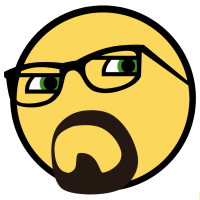
World Record: Feature Aus Musos (Exposure + Royalties).
Cupe replied to WorldRecordAus's topic in DJ Headquarters
That's pretty cool, but also who are you and what's your DJ deets? -
It's awesome being around long enough to see the next generation take up DJing and production Welcome!