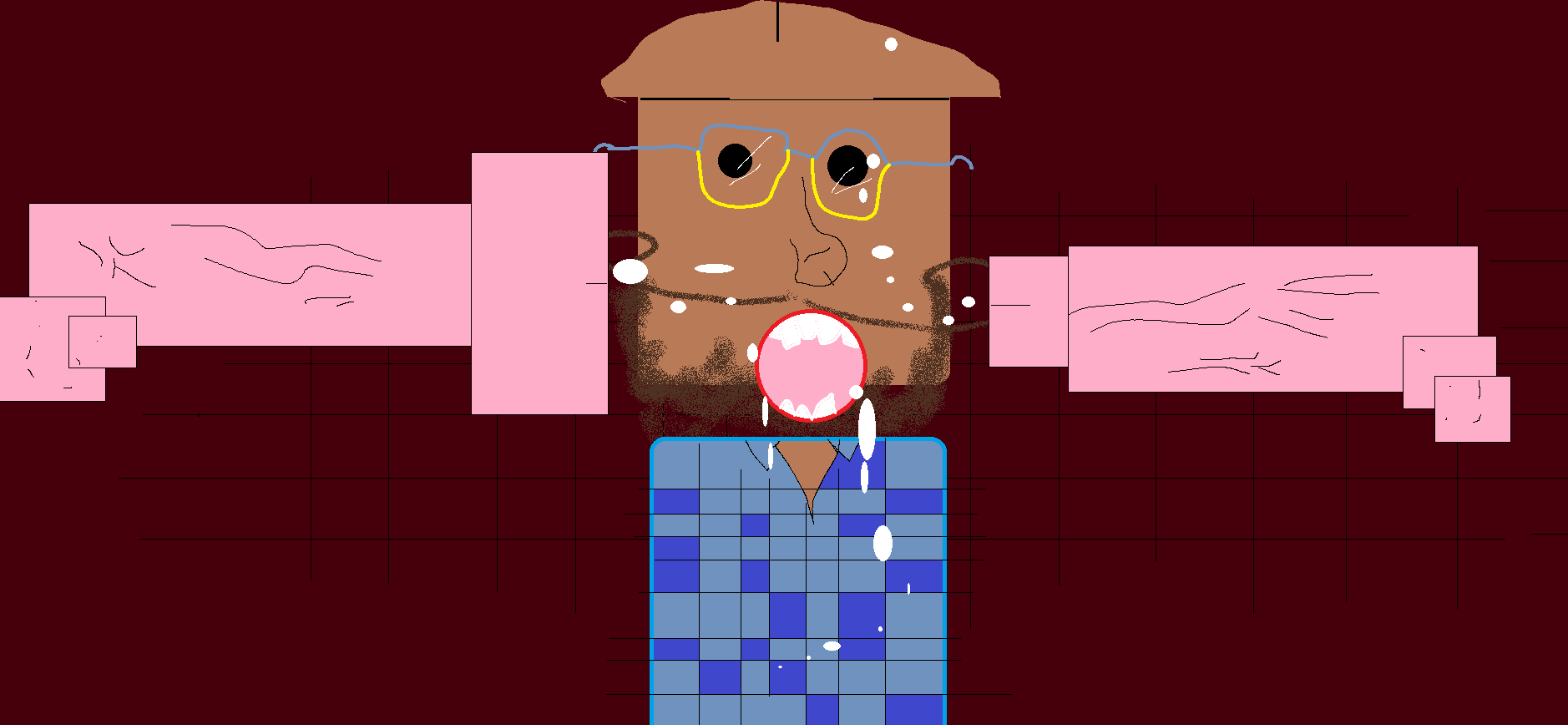-
Posts
33,134 -
Joined
-
Last visited
-
Days Won
53
Content Type
Profiles
Forums
Events
Everything posted by Cupe
-
man @dflux4 get to IKEA and get yourself a non shit desk for that setup
-
Can give it a shot at the meat
-
You can add this event to our calendar. https://www.ausdjforums.com/calendar/
-
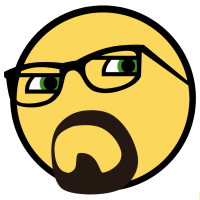
ADJF Meat 2018 - Sunday Sesh Mix #3 (Chillout→Heavy)
Cupe replied to Cupe's topic in Electronica & Chill
It’s such a good mixxxxxxx -
Find new track for TOTD thread Respond to one thread of interest (Off-topic not included) Bump a bump-worthy old af thread. Once a week find a tutorial and post it Once a week link to a quality ADJF thread (eg. tutorial) on another forum/Facebook group or Page) Post a Soundcloud mix from the ADJF account to one of those spammy Facebook groups
-
DJ Techtools’ Mobile Maven, Angel, is back with another tutorial. This time, he’s showing off a handful of incredibly useful and practical MIDI mappings that every mobile DJ should check out. These mappings include echo freeze, censor, loop active, and keylock. In this tutorial, Angel shows off what these mappings do, why mobile DJs will find them so useful, and how to map them to your DJ controllers. Traktor Is Better With Mappings I’ve been using DJ programs since about 2007, first on Virtual DJ, then fooled around with Mixx, then made the switch the Traktor. With Traktor, I’ve never had a stock controller with pre-mapped features that I wanted or needed for my workflow. A few years ago I was working with another DJ friend of mine and he showed me all the nifty pre-built/pre-mapped effects that come on Pioneer DJ’s DDJ Serato controllers. As a mobile DJ, sometimes it can feel like Traktor isn’t quite optimized for my workflow – so that’s why I made this tutorial. This edition of mobile tips is about mapping a few handy effects that are just as useful for the mobile scene as they are for the club or turntablists out there. Here are the effects we’re going to be mapping: Echo Freeze: A easy, one button solution for transitions, or for cutting a sound short on the fly without the abruptness of just hard-stopping a track. Censor Button: A simple way to “edit” curse words when you don’t have a clean edit but want to play the track anyway. Loop Active: A feature I first used during turntable routines, allows you to start a song ahead of a saved/cued loop, and the loop will activate once the playhead reaches said loop, all done hands free. Keylock on/off: The keylock On (Preserve Pitch) is mostly just for fun or for being creative. When active, this turns off the Preserve Pitch which when a turntable platter or tempo is changed, the pitch bends with the change of speed of the track. Just like back in the analog days! How To Map These FX In Traktor If this is your first time mapping a controller, let’s get to where we need inside Traktor and get everything setup. This works on any controller that has free buttons to map stuff too. Your steps to get to the Controller Manager are: Open Traktor Select the little gear to open preferences at the top right corner Click on Controller Manager Click on “Add” in the device setup area Select Generic MIDI from the drop down Choose your MIDI device as both the in and out port Leave device Target at “focus.” I use 2 tracks, so I find it easiest to use either 1 button on the side of Deck A and one on Deck B on my controller with platters, or if you’re using a separate controller like the Midi fighter or a Maschine, pick two free buttons side-by-side for easy locating. Echo Freeze Let’s start with all the commands we need to make this effect work as a “one-button” effect. Go to Add In and select the following: Mixer > FX Unit 1 On (Select FX Unit 2 On for Deck FX Unit > Dry/Wet Adjust FX Unit > Knob 1 FX Unit > Knob 2 FX Unit > Knob 3 FX Unit > Button 1 FX Unit > Button 2 FX Unit > Button 3 FX Unit > Effect 1 Selector FX Unit > FX Unit Mode Selector All your commands are ready, let’s pick a button to map it too. Click on your first command in the line (FX Unit 1 On) click LEARN, it will light up orange, then push the button! You should see the button’s MIDI address appear to the right. Do this again for every single command for the effect. Once you’ve mapped your button you need to change the Type of Controller to BUTTON Assignment: The Assignment buttons should be set to the following FX Unit 1 ON: Assignment to: Deck A (or Deck Everything else: Assignment to: FX Unit 1 Buttons 1, 2, 3, FX Unit 1 On: All of these under Interaction Mode, need to be set to, TOGGLE. Effect 1 Selector, FX Unit Mode Selector, Knob 1, 2, 3: All of these under Interaction Mode, need to be set to, DIRECT. Button Options: For knobs, we’re actually controlling these with just a Button so we need to pre-set the value that the knob would typically be able to turn/adjust too. These are what I use, once you’ve got your echo freeze setup, you can tweak it to something a bit more custom of your like. Knob 1, 2, 3: Set these two 0.700 Wet/Dry Adjust: Set this to 0.500 Effect 1 Selector: This sets the effect bank for your button. For this, find Button Options > Set Value > Pick “Delay” in the drop down. FX Unit Mode Selector: This sets the effect bank to only use 1 effect at a time. For this, find, Button Options > Set Value > Pick “SINGLE ” in the drop down. If you want your button to light up! The last thing you’ll want to do if you want your button to actually light up when it’s engaged. It’s programming an OUT command to your list. For this, first find your FX Unit 1 On in the Assignment Table, Click it so it’s highlighted, then click “Add Out,” and at the top you’ll see FX Unit 1 On is already an option at the top. Click it, click LEARN, and address your button, then just make sure set everything you looks like what you see in this screenshot: That’s it! Drop a track in and test out your Echo Freeze and see if it works. Troubleshooting Tip: Depending on the type of action of your button on your MIDI controller, your button will either allow Traktor to tell the controller how to work, or like with devices like the Midi Fighter or Machine, you can change how the button functions inside a controller editor outside of Traktor. The two functions of a button are either Toggle or Hold. Toggle makes the button turn on or off with each press. Hold requires you to hold the button to make the effect happen and immediately upon release, it turns off. If you click “hold” as your interaction mode inside Traktor and it reacts more like a “Toggle,” it might be the controller itself needs to be changed in its proprietary controller editor. Some older controllers that can be addressed to MIDI might have these functions preset into the unit’s firmware and cannot be changed. Just understand that sometimes with some controllers, you’ll have use toggle or hold inside Traktor to get it to react the way you want, or you may have to take some added steps outside of Traktor to get everything functioning the way you want. Censor Button Let’s get all the commands we need to make this effect work as a “one-button” effect. This list is a little shorter than the last one. Go to Add In and select the following: Mixer > FX Unit 1 On (Select FX Unit 2 On for Deck FX Unit > Dry/Wet Adjust FX Unit > Knob 1 FX Unit > Knob 2 FX Unit > Knob 3 FX Unit > Effect 1 Selector FX Unit > FX Unit Mode Selector To map your button, again, click on your first command in the line (FX Unit 1 On) click LEARN, You should see the button’s MIDI address appear to the right. Do this again for every single command for the effect. Once you’ve mapped your button you need to change the Type of Controller to BUTTON Assignment: The Assignment buttons should be set to the following FX Unit 1 ON – Assignment to: Deck A (or Deck Everything else – Assignment to: FX Unit 1 FX Unit 1 On: All of these under Interaction Mode, need to be set to HOLD. Effect 1 Selector, FX Unit Mode Selector, Knob 1, 2, 3: All of these under Interaction Mode, need to be set to DIRECT. Button Options: This time, we’ll be very specific as we want the beat of the Censor to match the BPM of the songs, as well as the effect to drown out the track so you can’t hear the “Naughty” words you’re covering up. Knob 1: 0.500 Knob 2: 1.000 Knob 3: 0.900 Wet/Dry Adjust: 0.700 Effect 1 Selector: This sets your desired effect for your button. For this, find, Button Options > Set Value > Pick “Beatmasher 2 ” in the drop down. FX Unit Mode Selector: This sets the effect bank to only use 1 effect at a time. For this, find, Button Options > Set Value > Pick “SINGLE ” in the drop down. Again, to get your button to light up when being pressed, find your FX Unit 1 On in the Assignment Table, Click it so it’s highlighted, then click “Add Out,” and at the top you’ll see FX Unit 1 On is already an option at the top. Click it, click LEARN and address your button, then just make sure set everything you looks like what you see in this screenshot. Now test it out! The action of this button should be only functional when you’re holding the button down. Once your release it, you should hear your song playing like normal. Just remember, you need to hit the censor button just before the curse word, otherwise you’ll just be beatmashing a F-bomb, which really, could be kinda funny. Troubleshooting Tip: One quirk I’ve found on a few of my controllers is the effect doesn’t always instantly change when you hit the button if I’ve been using my echo freeze before. In cases like this, If you know you’re going to be using your Censor Button, give it a quick tap, it will switch your desired effect in the bank, and then when it comes to “bleep” out that explicit, your button will work as desired. Loop Active For mobile gigs, I’ve found this super handy at weddings during introductions when the couples want a certain song playing as the whole group is introduced, but they want to be introduced at a very specific part of the song. Think the build up before the main chorus of “I Gotta Feeling,” by the Black Eyed Peas or “Firework” by Katy Perry. The thing is, introductions are long, you’re fumbling with a mic, with a list of names, and you really don’t have time to worry about resetting a cue point, or trying to time the start of a preset loop where it doesn’t sound like a train wreck. With the Loop Active button, you can go ahead and set a loop into your cue bank like normal, then start the song at the beginning, hit your loop active button, and once the playhead reached your loop (just before the big drop) it will start the loop, and now you have a loop that will let you get through all the other, less important names, for when you get to the last couple (usually the bride and groom), you can deactivate your 4, 8, 16 bar loop, and the song will continue to the build up just as you announce the most important people of the night. Even if you’re off by a few seconds, it will sound pretty dang streamline. Moving on to the mapping part, this one is super easy: For the Add In: Deck Command > Loop > Loop Active On (you’ll want to do this twice so you have one for Deck For the Add Out so your button LED lights up Deck Command > Loop > Loop Active On Click LEARN, push the button you want to map, boom. Make sure your Mapping Details have the following. Type of Controller: Button Interaction Mode: Toggle Assignment: Deck A or B (or C or D) You’re done. Cue a 4 or 8 bar loop somewhere before a chorus a track, start it at the beginning, then hit your Loop Active button and see if it works property. Before you even get to the loop, you should already see the ACTIVE light on your screen lit up, telling you, that once the playhead reaches it’s first saved cued loop, it will activate your loop! Keylock On/Off The Keylock On (Preserve Pitch) is more of a fun effect for playing around and being creative. It allows you to turn on or off Key Lock so if you adjust the tempo, the pitch bends as the track slows up or down. Old school meets new school! Instructions are as followed. For the Add In: Track Deck > keylock On (Preserve Pitch) (do it twice so you have one for Deck For the Add Out so your button LED lights up: Track Deck > keylock On Click LEARN, push the button you want to map, boom. Make sure your Mapping Details have the following. Type of Controller: Button Interaction Mode: Toggle Assignment: Deck A or B (or C or D) Now, load up a track and test everything out! SOURCE
-
Out of over 100 options, we narrowed it down to just 3 Ableton tricks to help you be more productive in the studio. Please note that these options are not officially supported and can be buggy at times. 1. Map to Siblings Let’s say your Drum Rack is filled with 32 hand-selected samples. Now you want to map the filter resonance of every sample to a drum-rack-macro. Normally, you would have to hit “map to macro 1” on each sample – 32 times. Using “map to siblings”, you can duplicate sample A’s mapping (filter resonance) to sample A,B,C,D,etc with a simple right-click. This is essentially a more playable version of the “copy value to siblings” command. Map these macros to a midi controller for even better use of your limited studio time. 2. Vertical Plugin List If you’ve ever seen the vertical plugin stack within Logic’s mixer window and started drooling, this trick is for you. Within this view, you can select a group of plugins and hit “0” to toggle them on/off for easy AB testing. Or, reorder the signal chain and drag-and-drop plugins. The picture below explains it all. Just resize the track if you experience bugs. 3. Auto Arm on Selection Ableton DJs & live performers will love this one. If a track is armed, then any new track selected will be automatically armed. If no tracks are armed, Ableton will not arm new tracks once selected. This mod only works in Ableton 9+ but works on audio tracks too. Setup To set this up, you need to do two things. First, enable hidden files (instructions here). Second, create a text file and place it in the folder listed below. Make sure to name this file “Options.txt” and of course, restart Ableton Live for this to take effect. For Windows Vista, Windows 7, Windows 8 \Users\[username]\AppData\Roaming\Ableton\Live x.x.x\Preferences\ For Mac OS X /Users/[username]/Library/Preferences/Ableton/Live x.x.x/ Here are the commands I used within my Options.txt file, feel free to copy and paste (exactly what you see). -ShowDeviceSlots -EnableMapToSiblings -AutoAdjustMacroMappingRange -EnableArmOnSelection Final Tips You need to learn to work fast and manage your time. If you’re a producer with a day job who wants to spend more time making music and less time repeating the same tasks, go set this up right now. Other modifications worth exploring include: PluginAutoPopulateThreshold, DontCombineAPCs, NoVstStartupScan, NoAutoArming, ExtendedDeviceOptions. For those of you serious about making beats faster, check out the Midi Fighter Twister by DJTT. It’s greatly enhanced my studio workflow, and I’m sure it will do the same for you. SOURCE
-
Didn't see this post. Welcome back. If you wanted your old account back I could help you update the email - just let me know. Thanks for the ADJF Brotherhood hook up!
-
New generation DJ controllers now have the combined functions of a player, mixer, and a software control mechanism, as well as many available connections for digital audio, to allow DJs to conveniently create their own high-quality beats and music. What does a DJ controller do? A full manual DJ setup is usually composed of the following separate components: a basic DJ controller (or another device that plays the audio), an audio interface that exports the audio to an external hardware and software, and a DJ software that provides sound effects and supports the controller with the mixing, aside from the DJ headphones and a good speaker system. Over time, users found it to be more convenient to have a single device that already does all the playing, mixing, and sound controlling—and that’s where modern DJ controllers come in. Integrated, all-in-one DJ controllers make it a lot easier for beginners and professionals to pull off a professional DJ set. They do everything from connecting two to four audio decks into the controller’s channels, giving any DJ easy access to different tracks for seamless mixing (with smooth transitions and matching beats between different audio channels) and customization (with the help of high quality equalizers, sound effects, and compatible DJ softwares) while enhancing the audio quality of your music for dance floor speaker systems. You’ll find many different kinds of DJ controllers varying from a little more than $140 to almost $3,000, but they all typically include many of the same elements to help you deliver an amazing show. Control Surface The control surface, or the mixer, covers the biggest area on the controller and gives you full control over settings and software functions. They commonly feature the following elements: Knobs – A DJ controller typically has multiple sets of knobs. The first set, which is also called Gain or Trim, serves the purpose of manually setting the sound level of its own audio channel, so you can make sure that all channels are of the same overall volume. The second set is usually composed of three knobs (treble/hi, midrange/mid, bass/low) for sound equalization. The rest includes the Booth or Monitor knob, for setting volume levels for the mix; the Master knob, for adjusting volume levels of the Master Out or final sound output; and the Cue knob, for adjusting the headphone volume. Jog wheel – Also known as a job dial, shuttle dial, or shuttle wheel, the jog wheel is a type of knob, ring, or dial that can be used in order to increase or decrease the speed of your audio or video media when fine-tuning beats (beatmatching). Pads – Controller pads are the square-shaped buttons usually made of soft, rubbery material. Some controllers replace all jog wheels with pads on the control surface, but are perfectly good for beatmatching, chopping vocals, layering decks on top of each other, slicing through tracks, adjusting the length of slices, enabling loops, or even “finger drumming.” Faders – Sound signals travel through faders, which act like a faucet and can gradually increase or decrease the level of an audio signal with a horizontal or vertical slide of the knobs. DJs utilize crossfaders when transitioning from one audio track to another or when they want the crowd to hear both tracks, in which case the slider should be positioned in the middle. Buttons – Buttons on the control surface are usually for selecting which channels you want to hear before bringing it to the floor (also called Cue Mix selection buttons). Screens – More advanced and full-featured controllers have screens that indicate audio levels and other parameters, which give you more freedom to focus on the controller alone instead of staring at your laptop. Ports – Audio and USB ports allow you to connect to your channels or give you direct connections to your audio files without an external player. Audio Interface Chances are you already know that how you hear audio from your headphones will differ from how your crowd will hear it from the sound systems, because your player or computer is not intended for high resolution output for music production. The audio interface helps amplify and improve the sound output from your DJ controller or computer by preparing the audio input and ensuring that you get the best version of your music while sampling or recording from more than one source. It may be built into your controller or come as an external device. It may also have outlets for your headphones, computer, or any other sound processor. External Hardware Control Some DJ softwares use external devices—such as computer mice, keyboards, touchpads, or even tablet and smartphones—for control. However, it can be time consuming to select and go through menus using such devices, which is why highly integrated DJ controllers make things easier by providing full operational functions and configurations within the device. The Best DJ Controllers of 2018 Numark Mixtrack 3 All-in-One Controller for Virtual DJ Native Instruments Traktor Kontrol F1 DJ Controller Native Instruments Traktor Kontrol Z1 Native Instruments Traktor Kontrol X1 MK2 Allen & Heath XONE:K2 4-Channel Professional USB DJ MIDI Controller Native Instruments Traktor Kontrol S2 MK2 Pioneer DDJ-SR 2-Channel Performance for Serato DJ Native Instruments Traktor Kontrol S4 MK2 Numark NVII Intelligent Dual-Display Controller Pioneer Electronics RMX-1000-W Remix Station Native Instruments Traktor Kontrol S8 Pioneer Electronics DDJ-RZX Controller Numark Mixtrack 3 All-in-One Controller for Virtual DJ, $149 (Shop Now) This Numark DJ controller was specifically designed for aspiring professional DJs, but is also one of the best DJ controllers for beginners. It has new and improved, high-resolution jog wheels, 16 multi-function performance pads, offers multiple FX manipulation, and includes the Prime Loops remix tool kit. Choose this controller if: You want a trusted all-in-one controller for an affordable price. Native Instruments Traktor Kontrol F1 DJ Controller, $199 (Shop Now) This Native Instruments Remix Decks controller has four volume faders, four dedicated filter knobs, and 16 colorful pads (which also replaces jog wheels) to give you complete control over slicing, looping, editing, and reconstructing audio samples. It also works seamlessly with the Traktor Pro 2 software. Choose this controller if: You work better with pads and are a big Traktor Pro fan. Native Instruments Traktor Kontrol Z1, $219 (Shop Now) The Traktor Kontrol Z1 is a 2-channel mixer, controller, and sound card with a user-friendly work surface that gives full control over volume, sound equalization, effects, and even filters. This NI controller also offers advanced control over remix decks. Choose this controller if: You want an affordable and compact controller to run Traktor Kontrol with while hooked up to your iPhone or iPad. Native Instruments Traktor Kontrol X1 MK2, $219 (Shop Now) The Native Instruments X1 MK2 controller works with existing Traktor rigs. It can control Traktor FX units and control two decks at the same time. Thanks to its version update, it offers smoother, more precise control over sound effects and more. Choose this controller if: You have older gear but want to make the most out of Traktor Pro. Allen & Heath XONE:K2 4-Channel Professional USB DJ MIDI Controller, $299 (Shop Now) The Xone:K2 has a high quality 4-channel sound card that works with a wide range of DJ softwares, provides up to 171 MIDI commands across 3 layers, saves on computer USB ports by linking of multiple units using its X:LINK feature, allows you to create a customized layout, and even doubles as a stand. Choose this controller if: You want both portability and high quality in a small MIDI DJ controller box. Native Instruments Traktor Kontrol S2 MK2, (Shop Now) Despite its higher price tag, this all-in-one Traktor DJ controller is well-loved for its capability to work with Apple devices via its Lightning port. It uses the Traktor DJ app and offers dual hands-on decks with the coveted NI software. Oh, and it has more than 30 FX and can control up to 64 loops with its Remix Deck control. Choose this controller if: You want iPhone or iPad capability and more FX choices. Native Instruments Traktor Kontrol S4 MK2, (Shop Now) The S4 MK2 is the upgraded and enhanced version of everybody’s favorite classic Native Instruments controller. It has no screen, but it’s well-built, ergonomic, and has iOS support. Choose this controller if: You’re a 4-channel Traktor user but prefer manual jog wheels. Numark NVII Intelligent Dual-Display Controller, $699 (Shop Now) The Numark NV line was the first to give DJs the convenience of having a screen on their controllers and the second, upgraded version is well-loved for its slimmer size and more affordable price tag. Aside from the integrated display, this controller offers a wide array of dedicated hardware controls for all of the most essential software functions. Choose this controller if: You prefer to use the Serato software and focus on the controller instead of your laptop. Pioneer Electronics RMX-1000-W Remix Station, $799 (Shop Now) The compact RMX-100-W comes in a sleek pearl white body, which offers a refreshing and attractive alternative to the usual black. It boasts of its Scene FX section, where users can choose between five Build Up effects and five Build Down effects, aside from other sections that add a wide variety of unique sound effects. Choose this controller if: You want access to many additional built-in remix sound effects for better control of musical developments. Native Instruments Traktor Kontrol S8, $1199 (Shop Now) Regarded as the best flagship controller that provides the best Traktor integration, this top-of-the-line controller has screens that allow you to go laptop-free, and enables timecode use. While it has lesser jog wheels, this “smart” controller provides flexible standalone options for any serious DJ. Choose this controller if: You want the most fully-featured and highly integrated controller in the market—and can afford it. Pioneer Electronics DDJ-RZX Controller, $2999 (Shop Now) The Pioneer Electronics DDJ-RZX is a premium professional DJ controller that offers 4 channels, two full-sized jog wheels, three 7-inch touchscreen displays, mic output with special effects (Echo, Reverb, Pitch, or V-Tune), and many other additional functionalities and effects that can contribute to a spectacular full-length show or concert. Choose this controller if: You have serious money to spend for a complete, professional controller set with plenty of add-ons. Tips for Buying a DJ Controller Now that you’ve checked out our best DJ controllers for 2018, you may be asking yourself this question: “What DJ controller should I buy?” Before dropping your hard-earned cash on any of these controllers, you’ll want to make sure that it will actually be worth your money and time. After all, there’s no point in getting a controller that doesn’t fit your needs, as it will simply go unused and you’ll just end up buying one again. Below are some of the main factors to consider when buying your own DJ controller: Build Quality and Portability You’ll want to make sure that your DJ controller is sturdy enough to hold up and last you for a long time. If you’re a mobile DJ who has to lug the controller around to perform at different venues, you’ll definitely want a portable and lightweight controller with durable knobs, pads, buttons, and jog wheels that you won’t have to replace right away. Whether you’re looking for a controller for recreational or professional use, you may want to consider well-known brands (such as those mentioned above) to ensure that your controller has passed good quality standards for use and build. Controls Do you already have a set budget and a preferred brand, but unsure about which model to go for? You can consider the controller’s layout and available controls. Make sure that you can work with its arrangement comfortably and easily. As you progress in your craft, this is one factor that you should never overlook. After all, the best DJ controller for you is the one that you can work best with. Software and Hardware Compatibility Today’s controllers typically come with bundled software that has been tried and tested in terms of compatibility. Some DJs use other softwares, but unless you have significant experience in using a different software, you’re better off using the recommended software for a more seamless operation and optimum functionality. You’ll also want to make sure that its audio interface has the right amount of input and output ports, depending on your specific needs. This also greatly depends on whether you’re building a modular set up composed of separate devices or going for an all-in-one controller to make up a full DJ setup, so it’s best to plan ahead in terms of hardware needs. SOURCE
-
An hour is manageable too tbh. I guess sites like that also get listeners from the platform not just us spamming cunts What about Twitch? @Pending @ThatPartyGuy ?
-
Postage is the same either way. I can make it get it sent directly to you. I should actually check that the distributors haven't changed their range and prices but whatevs for now.
-
ah that's fucked. Maybe because it's hotlinking
-
Building your first professional DJ setup can be a daunting task, especially if you are simply starting out as a DJ. To start on your journey to great beat mixes, it is important to consider numerous components before making any gear purchases. With so many options for DJ equipment and software platforms nowadays, making informed decisions on which equipment to spend your hard-earned money on is a key step to building a professional DJ setup fit for your budget and skills. Rent or Buy? Renting a wide range of DJ equipment is the best option for DJs who do not have the budget to purchase all the gear they need. This is particularly advantageous for those who are just starting out in developing their skills as a DJ and may not want to invest a large amount on professional equipment until they feel more confident in their skills and are ready to start booking gigs. Aside from saving on the cost of purchasing new gear, you won’t have to worry about performing regular maintenance on the equipment. Another advantage of renting is that you will be able to try out different brands (for a fraction of the cost) and see which ones you like best before taking the plunge and buying the gear you want. On the other hand, buying brand new decks and mixers has its advantages. Aside from allowing you to create a fully customized DJ setup that suits your needs, most equipment usually come with manufacturer’s warranties. The obvious downside is the price, but if you are serious about your craft, it is definitely a worthwhile investment. Basic Types of DJ Equipment: While the choice of equipment combinations differ among DJs, an essential setup for every DJ usually includes monitor speakers, a mixer, turntables, headphones, vinyl records, or a laptop computer and DJ software. One setup may not fit a certain style, so it is important to mix and match gear to find what works best for your musical selection and DJing style. The amount of DJ equipment options can be somewhat overwhelming for a beginner, especially since choosing the equipment is crucial to creating quality sounds. There are however a number of essential gear that a DJ needs to make killer playlists and provide your audience with enjoyment. 1. Input devices Putting tunes together requires at least two input devices, which can either be turntables or CD decks. You can choose from a wide range of input devices that will allow you to mix tunes and mashup tracks without a pause in music. Stanton T.92 M2 USB Direct-Drive S-Arm USB Turntable ($299.00) is a professional-quality turntable that features a direct-drive motor and built-in USB connectivity. The turntable’s USB port allows for easy transferring of vinyl recordings to your Mac or PC. With features such as Pitch Control Fader with DSP Key Lock, you can control tempo without affecting pitch. Another advanced feature of this turntable is its S-Shaped tone arm, which lowers distortion and reduces record wear. Other recommended products: Audio-Technica AT-LP60 Fully Automatic Stereo Turntable System ($99.00) Numark TT250USB Professional DJ Direct Drive Turntable ($299.00) Reloop RP-8000 Advanced Hybrid Torque Turntable with MIDI Control ($699.00) 2. Mixer The mixer is the core part of any professional DJ setup. It is a type of audio mixing console that allows DJs to perform different effects and tricks. DJs use the mixer to make smooth transitions between different recordings while they are spinning a set. It can also be used to play record players. The Pioneer Electronics DJM-2000 ($2,499.00) is a four-channel DJ mixer that features built-in instrument effects including Noise, Jet, Zip, Crush, HPF and LPF. It has a 5.8″ LCD touchscreen display that allows you to create new track slices through the mixer’s Beat Slice function. The mixer has four channels located on the sides of the center LCD which you can use to connect your turntables to other analog players. Each channel features a fader that allows you to adjust the channel volume, a trim control to adjust input level, and a CUE button dedicated to the pre-listen function in your headphones. The unit also features Delay, Multi-Tap Delay, Roll, Reverse Roll, and Filter and Phaser effects. Other recommended products: Pioneer Electronics DJM-S9 2 Channel Battle Mixer for Serato ($1,699.00) Behringer DDM4000 Ultimate 5-Channel Digital DJ Mixer ($349.99) Allen & Heath High Performance 2+2 Channel DJ Mixer ($299.00) 3. Headphones High-quality headphones allow DJs to listen, cue, and mix tunes with precision. It is one of the most important tools for determining the right timing to play songs rhythmically. The equipment you use is based on your preference, but it is important to consider comfort as one of the main factors in choosing your headphones. You’re going to be wearing headphones for hours on end, so you want to use a pair that not only reproduces sounds accurately, but is also comfortable to wear. Another important factor to consider is flexibility. A good pair of DJ headphone does not easily break even when bended in different positions. Sennheiser HD 25 Plus Closed-Back Monitor Headphones ($199.95) is a lightweight headphone that provides high-quality audio. Its closed back design provides effective noise cancellation, making it ideal for use even in loud environments. It also features a rotatable ear cup for single-ear listening. The HD 25 Plus is capable of handling high sound pressure levels of up to 120 decibels, which allows it to perform well in loud environments. Other recommended products: Sony MDR-Z7 High-Resolution Stereo Closed Dynamic Headphones ($699.99) Sennheiser HD 600 Audiophile Dynamic Hi-Fi Professional Stereo Headphone ($288.00) Samson SR850 Professional Studio Reference Headphones ($49.99) 4. Sound system Using studio monitor speakers is a great way for beginner DJs to hear their mixes with clarity. While Hi-Fi speakers produce high-quality sounds compared with inexpensive audio equipment, they also amplify certain frequencies that can make it difficult for beginner DJs to hear what the mix actually sounds like. Keep in mind, however, that this is an optional element of the ideal basic DJ setup. When you start playing gigs, you’ll find that most venues will have their own sound system that you can use. However, if you’re still learning and you want a good sound system for your home DJ setup, go ahead and invest in your own. Mackie CR4 4″ Woofer Creative Reference Multimedia Monitor ($149.99) delivers studio-quality audio performance ideal for multimedia creation and entertainment. It features 50 watts of articulate stereo sound, as well as premium and high-performing components such as sound-enhancing waveguide system. The Mackie CR4 features a front panel volume knob, and auxiliary input for easier access. Other recommended products: KRK Rokit 5 G3 5″ Two-Way Active Studio Monitor Speaker ($149.50) JBL 5″ Two-Way Powered Studio Monitor ($149.00) Behringer MS16 2-Way Active Nearfield Multimedia Monitor System ($79.99) 5. Controller Most modern DJs opt for a simpler (and easier) digital setup composed of a controller and a laptop. If you no longer use vinyl records or CDs, then purchasing a controller is really the only step you need to take to create a viable DJ setup. Controllers essentially mimic the function of turntables and mixers. They allow for easier manipulation their chosen DJ software. It allows you to mix music through the software with the use of knobs, encoders, jog wheels, faders, assignable backlit buttons, touch strips, and other control components. The Native Instruments Traktor Kontrol S4 MK2 DJ Controller ($599.00) is a portable, all-in-one option for digital DJs who want high functionality and usability along with ease of use. Its components include silicone-damped jog wheels with premium aluminum plates, a built-in 24 bit/96 kHz soundcard, two customizable FX units with over 30 DJ effects, brightly colored RGB triggers, and a 4-channel mixer with faders, Flux Mode, and Loop Recorder controls. It also comes with the Traktor Pro 2 software. Other recommended products: Pioneer Electronics DDJ-SX2 4-Channel Performance Serato DJ Controller ($997.00) Numark Mixtrack Pro 3 DJ Controller ($199.99) Novation Dicer Cue Point & Looping Digital DJ Controller ($99.99) Sample DJ Setup For Beginners: Setups vary widely among DJs. The equipment comprising a complete setup depends on each DJ’s personal preference and musical style. Here is a sample setup for beginners who want the classic turntable setup: Two turntables (with built-in slipmats) DJ mixer Headphones USB/audio interface (optional) Monitor speakers (optional) 1. Numark PT01USB Turntable ($99.00) The Numark PT01USB is a portable, AC or battery-powered turntable that converts vinyl to WAV or MP3. It makes recording and importing audio simple through the EZ Vinyl Converter 2 for PC and Audio Converter for Mac software that is included in the turntable. Features: USB connection and USB cable Belt-drive motor Protective dust cover with carrying handle AC adapter Built-in speaker RCA connector and headphone jacks 45 RPM adapter DJ cartridges 2. Behringer DJX750 Professional 5-Channel DJ Mixer ($199.99) With its fairly affordable price point, the Behringer DJX-750 is an attractive option for beginners who are building their first DJ setups. But don’t let the price fool you—this 5-channel mixer has the features and functions required to serve the needs of professionals as well. Features: 24-Bit effects processor Tactile effects control Two automatic BPM counters with time and beat sync display 45mm VCA-controlled crossfader 3-way frequency kill switches Adjustable XPQ stereo surround effect 3. Sennheiser HD 600 ($288.00) The Sennheiser HD 600 is an audiophile-grade headphone that features a dynamic design. It is one of the best headphones for DJs (and even professional sound engineers) as it features advanced technology that allows it to reproduce accurate, high-quality sound, allowing you to hear notes in perfect clarity. Features: Open metal mesh grilles Magnet systems that reduce harmonic and intermodulation distortion Lightweight aluminum voice coils Neodymium magnet material for excellent dynamic response Oxygen-free copper cable Detachable headphone cord SOURCE
-
Pioneer DJ continues to dominate the market when it comes to standalone rigs. Yes, Denon DJ has made bold challenges that deserve recognition, but for now, most club DJ booths in the world will have some form of CDJ in them. If you’re looking to get the right DJ gear to emulate the club experience, the question is: which CDJ or XDJ is right for you? There continue to be many good reasons to invest in a DJ controller (paired with a computer) instead of a standalone system like CDJs – so this article doesn’t have the answers for everyone. Instead, we’re taking a closer look at the many pieces of Pioneer DJ’s hardware lineup that allow DJs to play tracks without a computer, as so many touring and industry professional artists do every single night all around the world. Do you really need to shell out all that money for a high-end NXS2 setup? Are you better off investing in the all-in-one XDJ-RX2? Keep reading for our best advice for your investment. Why Only Pioneer DJ Gear? Like it or not, Pioneer DJ has a bit of a lockout on our industry. Based on sales reports, it’s easily the top-selling brand in almost every category they enter. Yes, there are offerings from Gemini DJ, Denon DJ, Numark, all of which offer a similar-but-different experience from the CDJ ecosystem – but for now, you’re not likely to encounter those in a venue unless you’ve asked for them. Practicing and preparing on Pioneer DJ gear gives you the best odds of being able to play in a typical DJ booth with an installed system – so that’s what this guide focuses on. XDJ vs CDJ Before we work through every model, it’s important to note that Pioneer DJ standalone gear is divided into two name prefixes (XDJ or CDJ), but three groups by style: CDJ players: standalone media players that have CD drives, USB slots XDJ players: standalone media players like CDJs, but without CD drives XDJ all-in-ones: dual-deck media players with built in mixers (no CD drives on these either) Below, we’ve collected our advice on each model Pioneer DJ offers – ordered starting with the gear we think will be best for most DJs and working our way to the more rare choices. XDJ-RX2: The Most Sensible Purchase? Current Price: $1,699 in the DJTT store Release Date: September 2017 Best For: DJs looking to get the full two-deck NXS2 experience Without a doubt, the XDJ-RX2 is the best way to practice on a Rekordbox setup without investing in three different pieces of hardware (two media players and a mixer). It has many of the best features from the NXS2 lineup, including the browsing experience, a touchscreen display, track filtering, short cuts, Sound Color FX with a parameter knob, and most of the same Beat FX as on the DJM-900NXS2. Having these features in one package represents the best bang for your buck on the market – if you were to try to get something comparable with individual units, you’d spend well over $2,500. The XDJ-RX2 in some ways outclasses even a CDJ/DJM NXS2 setup – you’re able to record your mixes directly to your USB, there are parallel waveforms, and the 16 performance pads below the jogwheels allow for quick beatjumping, looping, slip looping, and hot cue triggering. No CDJ has this type of pad-based control Transitioning over to another Pioneer DJ rig (like a full NXS2 setup) is fairly simple when coming from an XDJ-RX2, with the biggest challenge being adjusting to two disparate displays (one per deck) instead of just one. XDJ-1000MK2: Digital Decks Current Price: $1,199 on DJTT store Release Date: August 2016 Best For: CDJ-style practice for DJs who don’t care about CDs In 2016, Pioneer DJ released a new version of the XDJ-1000, a USB-only player. The new MK2 model updated the browsing/onscreen experience to reflect the NXS2 style, with track filter and short cut features easily accessible. The other big difference is the MK2 has support for FLAC/ALAC files and offers a digital out on the back of the unit, making it more suitable for club installs. One important thing to consider with the XDJ-1000MK2 versus a CDJ-2000NXS2 is that many of the controls are on the touchscreen. For example, if you want to double/halve a loop length, the only way to do it is by tapping the screen – on CDJs, there are dedicated physical buttons for this. Same with Slip Mode, Cue Point setting/calling, and Sync/Master controls. The XDJ-1000MK2 also makes for great third/fourth decks for DJs looking to expand beyond just two CDJs. They’re easily linkable and syncable with the other models (except XDJ-RX/RX2s). One major drawback for many digital DJs is the lack of HID support on Traktor and Serato. This means you can’t use an XDJ-1000MK2 to natively control decks in these softwares, which is a frustrating way to get DJs to buy a higher end device (or, amusingly, an original XDJ-1000, which does offer HID support) or jump to Rekordbox DJ’s performance mode. CDJ-2000NXS2: Industry Standard Current Price: $2,199 in the DJTT store Release Date: February 2016 Best For: DJs who want an identical set of decks as what most clubs will have The CDJ-2000NXS2 is easily the most common club install deck out of Pioneer DJ’s full lineup. It’s the standard that other digital DJ players are compared to. If you’re a DJ who wants the exact same setup as what you’ll experience in a club situation, buy a pair of these. They’re likely to stay the standard for at least 2-3 years. One of the big changes on the NXS2 unit versus the older CDJ-2000NXS is a focus on sound quality – there’s now support for FLAC/ALAC, a better digital output, a separate power supply, and a 96kHz/24-bit sound card. This has largely assuaged many complaints that sound technicians had about the original CDJ-2000NXSs. Compared to the XDJ line, the jogwheels are also a bit higher quality – and have a heft to them that you won’t get on most other units aside from the TOUR1 model. The biggest obstacle for most DJs looking at buying CDJ-2000NXS2s is price. At just over two grand each, these are hefty investments – and that’s before you even start looking at mixer prices. A full NXS2 rig runs over $6k. XDJ-RR: The New Budget All-In-One Current Price: $1,099 on the DJTT store Release Date: October 2018 Best For: Budget-sensitive DJs who want an all-in-one Rekordbox unit Instead of releasing a higher-end, four deck all-in-one unit, Pioneer DJ decided to make their most recent product announcement a budget XDJ-RR. It has almost everything that the XDJ-RX2 has, but with a few features picked away from it, including a number of effects controls. Read more about the unit in our announcement article from earlier this month – but suffice to say we’re not convinced on the unit yet. In all honesty, many DJs would be better off spending the additional $600 and getting an RX2 instead of the RR. Getting the full array of Pioneer DJ effects controls are well worth it alone – not to mention the booth output and more performance pads. CDJ-TOUR1: Beautiful Excess Current Price: $4,999 on the DJTT store Release Date: May 2016 Best For: Festival DJ setups In the world of big-name DJs who tour the world, playing gigs for over $10,000 each, there’s a demand for very high-end gear. Pioneer DJ created a higher echelon of their CDJ line specifically to appeal to festivals, where DJs often have front of house engineers and are playing on multi-million dollar soundsystems. On the DJ side of things, the controls are almost identical to a CDJ-2000NXS2. Sure, there’s a large 13-inch touch screen attached to the top of the unit that allows for advanced browsing and multi-waveform views from up to four CDJs concurrently. But that aside, the big differences on the CDJ-TOUR1 is inside the unit. There’s a 32-bit D/A converter that allows for “incredibly low noise and distortion, even at the super-high volumes needed for large-scale events.” Beyond that, it’s about a full system – read more about why the TOUR1 system matters to festival DJs + sound techs. The CDJ-TOUR1 also has been ruggedized, with isolation feet, locking ethernet ports, and reinforced sides. The unit has been specifically designed to survive and thrive in even the most extreme festival conditions, but probably isn’t necessary for any home DJ setups. XDJ-700: Likely To Be Updated Soon? Current Price: $699 in the DJTT store Release Date: December 2015 Best For: Extreme budget DJs looking for individual decks Think of the XDJ-700 as a micro-sized XDJ-1000 – they are incredibly compact and efficient. The unit is just 10 inches wide, and carries many of the same features as the other players in this article. That said, almost all the controls are confined to the touchscreen – don’t expect to have a lot of the physical control that you might find on other units. Another challenge for many DJs is the non-standard power port on the back of the XDJ-700. Don’t expect to be able to use an IEC cable (like every other unit in this guide) – you’ll need to keep track of a 12V power brick to use with these players. It’s also important to point out the XDJ-700’s age. Even though the price is incredibly reasonable, the three-year old device is likely to see an update soon, at the very least to bring the browsing and onscreen experience in line with the NXS2 style. Buying Tips For CDJs / XDJs When starting to hunt for deals on these models, it can be a bit overwhelming to keep track of prices and bonus offers. One of the best things you can do is talk to a real person – in our own DJTT store, we have a support staff of real DJs who will help you choose the right model and get a good price or secret discount. Chat with them now and get a deal on your next Pioneer DJ purchase. Pioneer DJ gear also tends to hold value fairly well even when used, particularly the more common club install models. This means that when your’e ready to upgrade or change your setup, as long as you’ve kept your gear in good condition, you’re likely to get a fair amount of your investment back. For example, recently sold listings on eBay show that used CDJ-2000NXSs (released in 2012) regularly still sell for $1,000 – $1,800. If you’re going to buy used gear, we highly recommend using eBay (look for sellers with good reputations) or even better, buying locally (and get a chance to test the gear before you spend your money). Bottom Line Recommendations: Most DJs can’t go wrong with an XDJ-RX2 to get the full features of a NXS2 rig without the price If you need more than two decks, consider the XDJ-1000MK2s – but not if you need HID support CDJ-2000NXS2s are great if you’re running a club or renting your gear out regularly and can recoop the heavy cost The TOUR1 is probably too costly for almost everyone except major festivals. SOURCE
-
Find new track for TOTD thread Respond to one thread of interest (Off-topic not included) Bump a bump-worthy old af thread. Once a week find a tutorial and post it
-
Yeah but didn't it have like a half hour limit or some shit
-
I moved a bunch of shit around so there's less to sort through and the sections make more sense. Combined a bunch of different DJ sections into DJ HQ. Moved shit like DIY into the gear section. Took out crap that didn't matter and moved the threads to HQ.
-
Nah, just to get geared up for the meat. I might even look into grabbing a freshie
-
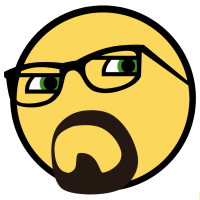
There is now $ADJF forum cash you can earn by doing shit
Cupe replied to Cupe's topic in DJ Headquarters
Except I forgot. The asshole that made this plugin broke it on purpose then made it cost a fee to get working properly. So I turned it back off. CUNT -
You can order directly from the store
-
Dungeon aka lloydc's mum's bedroom @Scottie