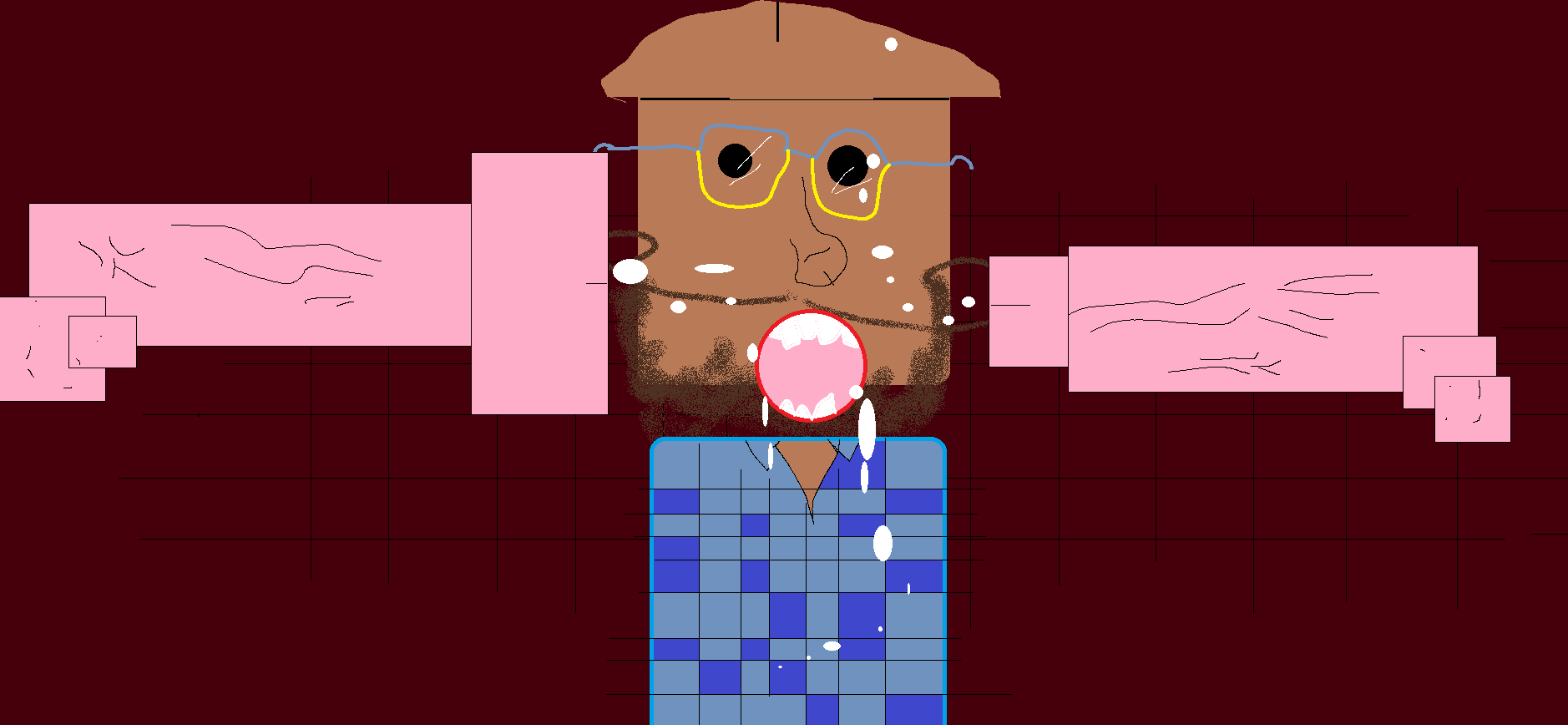-
Posts
33,134 -
Joined
-
Last visited
-
Days Won
53
Content Type
Profiles
Forums
Events
Everything posted by Cupe
-
will listen on the way to work today
-
that's dope how exy was it?
-
i smashed a candian club and coke it was delish
-
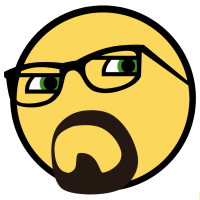
ADJF Beatport 'Top 10 House (June)' Mix Competition
Cupe replied to Cupe's topic in Competitions, Battles & Collabs
Cheers http://www.ausdjforums.com/modules.php? ... pic&t=6447 -
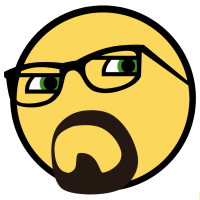
ADJF Beatport 'Top 10 House (June)' Mix Competition
Cupe replied to Cupe's topic in Competitions, Battles & Collabs
deal -
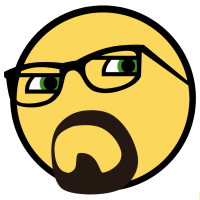
ADJF Beatport 'Top 10 House (June)' Mix Competition
Cupe replied to Cupe's topic in Competitions, Battles & Collabs
how did we go about this last time i think everyone just made a mix then we all listened to them then forgot to actually have a winner -
wont a modelling comp attract shitloads of sausage?
-
why dont u just shazam them
-
ive had most of my records mailed to me all good
-
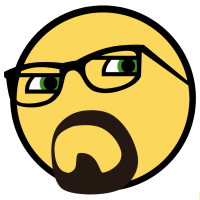
ADJF Beatport 'Top 10 House (June)' Mix Competition
Cupe replied to Cupe's topic in Competitions, Battles & Collabs
another month another comp wait for the next one -
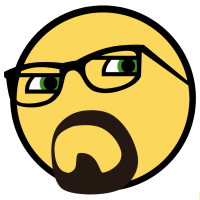
ADJF Beatport 'Top 10 House (June)' Mix Competition
Cupe replied to Cupe's topic in Competitions, Battles & Collabs
really? only 3 mixes? -
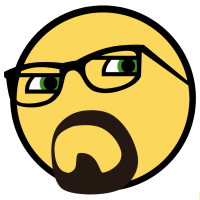
ADJF Beatport 'Top 10 House (June)' Mix Competition
Cupe replied to Cupe's topic in Competitions, Battles & Collabs
someone do me a favour and put them all in 1 post -
HAHAHAHA music for your ear cunts.
-
visitar una escuela y comer un poco de queso
-
2 channel mixer means u can only plug 2 things in (ie. your 2 turntables) 4 channels means you can plug in more shit (ie. 2 turntables, an effects unit and some other shit) you're gonna want more than 2 channels imo
-
yea for something specific, like I did
-
Heya welcome Be good to have you input when the noobs ask Q's Enjoy
-
eg. http://www.ausdjforums.com/modules.php? ... pic&t=6438
-
there's plenty of shit on that site to rip i mean re-use
-
One S4 system will be the tempo master; this system is called S4 Master. The second one will be the tempo slave; this system will be called S4 slave. You need a DIN 5 cable with male connectors on both sides to connect the two S4 controllers. The MIDI clock messages between the two S4 systems will be transported via the MIDI connection. Step 1: Preparing the S4 Master You need to tell S4 system that acts as tempo master on which port the MIDI clock messages shall be sent. Connect the DIN 5 cable to the MIDI OUT port on the rear of the S4 controller. Open Preferences/Controller Manager. Click Add, then Generic MIDI Device. Traktor adds a new MIDI device to the device list. Click Edit, then Edit Comment. Enter "Clock OUT" in the textbox and click OK. The new MIDI device now has a name. Make sure that the MIDI Clock device is selected. Open the list In-Port and select None. Open the list Out-Port and select Traktor Kontrol S4 on Windows and Traktor Kontrol S4 MIDI Output Port 0 on Mac (you can only read the first part of the port name). The Controller Manager dialog should look like this: Step 2: Preparing the S4 Slave You need to tell S4 system that acts as tempo slave on which port the MIDI clock messages arrive. Connect the DIN 5 cable to the MIDI IN port on the rear of the S4 controller. Open Preferences/Controller Manager. Click Add, then Generic MIDI Device. Traktor adds a new MIDI device to the device list. Click Edit, then Edit Comment. Enter "Clock IN" in the textbox and click OK. The new MIDI device now has a name. Make sure that the MIDI Clock device you just created is selected. Open the list In-Port and select Traktor Kontrol S4 on Windows and Traktor Kontrol S4 MIDI Input Port 0 on Mac(you can only read the first part of the port name). Open the list Out-Port and select None. The Controller Manager dialog should look like this: Step 3: Routing Audio from S4 Slave Controller into S4 Master Controller This section shows how to route the audio from the S4 Slave into the S4 Master. Here channel C is used and the master out from the S4 system that acts as tempo slave is routed as Live Input into the S4 system that acts as tempo master. Use an audio cable and connect the Main Out from the S4 controller, which is the tempo slave into the Channel C sockets on the rear of the S4 controller that acts as tempo master. Make sure that the input switch of Channel C on the rear of the S4 is set to Line. Open the Traktor dialog Preferences/Input Routing. Select for Channel C the two inputs from channel C of the S4 controller: Set Left to 1:In Ch C left and set Right to 2:In Ch C right. Switch to the Preferences/Decks pane. Set the Deck Flavor of deck C to Live Input. Step 4: Starting the Sync and Fine Tuning of the MIDI Clock Messages The clock connection and the audio connection are set up. Now you can start the synchronisation and tune it. Some actions need to be done on the master, some on the slave. SLAVE: Open the Master Clock panel. Deactivate the Auto button by clicking it. Click the Master button in the Master Clock panel so that the Master Clock becomes the tempo master. Click the EXT button so that the Master Clock reacts on the incoming MIDI clock messages. MASTER: Open Preferences/MIDI Clock and activate the check box Send MIDI Clock. Leave the dialog open; we need it later to configure the sending offset. MASTER: Open the Master Clock panel. Click on Master Clock Start and then on Master Clock Sync. SLAVE: Have a look at the BPM display of the Master Clock on S4 slave. The BPM will change as Traktor is calculating the BPM from the incoming MIDI clock messages. It takes a moment until the BPM display stabilizes. Click the Tick button in the Master clock panel. The tick is audible in the headphones connected to the S4 slave controller. MASTER: Click the Tick button in the Master clock panel. The tick is audible in the headphones connected to the S4 master controller. MASTER: Use both headphones so that you can hear the master tick as well as the slave tick. Go to Preferences/MIDI clock. Move the slider Sending Offset, until the master tick and the slave tick are in sync. MASTER/SLAVE: Disable the Tick button in the Master clock panel. When syncing two Traktor systems via MIDI clock it is best practice to use a stable tempo on the tempo master. The best way to get a stable tempo is to disable the Auto mode and to make the Master Clock as tempo master. In this mode you use the BPM display in the Master clock panel to change the tempo. Do not use the Auto mode on the tempo slave. If you used Auto Traktor would determine the tempo master on the S4 slave controller and that is not what we want. As another option you could feed the main out signal from the tempo master back into the S4 slave controller. This makes it possible to use the Cue/Prelisten button on the channel where the main out is routed to and to hear the main out audio in the headphones connected to the S4 slave controller as well.
-
be worth reposting the best shit out of that bible here